|
Notice: This page contains information for the legacy Phidget21 Library. Phidget21 is out of support. Bugfixes may be considered on a case by case basis. Phidget21 does not support VINT Phidgets, or new USB Phidgets released after 2020. We maintain a selection of legacy devices for sale that are supported in Phidget21. We recommend that new projects be developed against the Phidget22 Library.
|
Language - Python
![]() Python is an object oriented programming language developed by the Python Software Foundation, is powerful and easy to learn.
Python is an object oriented programming language developed by the Python Software Foundation, is powerful and easy to learn.
Introduction
If this is your first time working with a Phidget, we suggest starting with the Getting Started page for your specific device. This can be found in the user guide for your device. That page will walk you through installing drivers and libraries for your operating system, and will then bring you back here to use Python specifically.
Python is capable of using the complete Phidget API, including events. We also provide example code in Python for all Phidget devices.
Python can be developed with Windows, Mac OS X and Linux. We provide instructions on how to set up your environment/compilers for Visual Studio 2005/2008/2010, Visual Studio 2003, MonoDevelop and the Mono command line compilers.
You can compare Python with our other supported languages.
Quick Downloads
Just need the Python documentation, drivers, libraries, and examples? Here they are:
API Documentation:
Example Code:
Libraries and Drivers:
- Python Library
- 32-bit Windows Drivers Installer
- 64-bit Windows Drivers Installer
- Linux Source
- General Mac OS X Drivers Installer
Getting started with Python
If you are new to writing code for Phidgets, we recommend starting by running, then modifying existing examples. This will allow you to:
- Make sure your libraries are properly linked
- Go from source code to a test application as quickly as possible
- Ensure your Phidget is hooked up properly
Instructions are divided up by operating system. Choose:
- Windows 2000 / XP / Vista / 7
- Mac OS X
- Linux (including PhidgetSBC)
Windows(2000/XP/Vista/7)
Description of Library
C# programs on Windows depend on the following files, which the installers above put onto your system:
phidget21.dllcontains the actual Phidgets library, which is used at run-time. By default, it is placed inC:\Windows\System32.
You will also need one of the following two files, depending on the .NET framework version you are targeting:
Phidgets Python Moduleis the Phidgets library for Python 2.5 or higher. Your compiler has to know where this file is.
If you do not want to use our installer, you can download the five file files.
Running the examples and writing your own code can be fairly compiler-specific, so we include instructions for each compiler below.
IDLE
Use Our Examples
Please start by downloading Phidgets Python Module. Extract the file, you will find a directory namedPhidgets. Copy this directory over to the <Python Install Directory>\Lib\site-packages directory.
Next, download the examples and unpack them into a foler. While these examples were written in Python 3.0, they are also compatible with Python and 2.5 and 2.6.
If you aren't sure what the software example for your device is called, check the software object listed in the Getting Started guide for your device. Open the example in the IDLE editor
The only thing left to do is to run the examples! Click on Run → Run Module

Once you have the Python examples running, we have a teaching section below to help you follow them.
Write Your Own Code
When you are building a project from scratch, or adding Phidget function calls to an existing project, you'll need to configure your environment to properly link the Phidget Python libraries. Please see the Use Our Examples section for instructions.
Then, in your code, you will need to reference to the Phidgets Python library.
from Phidgets.PhidgetException import PhidgetErrorCodes, PhidgetException
from Phidgets.Events.Events import AttachEventArgs, DetachEventArgs, ErrorEventArgs, InputChangeEventArgs, OutputChangeEventArgs, SensorChangeEventArgs
from Phidgets.Devices.InterfaceKit import *
The project now has access to the Phidget21 function calls and you are ready to begin coding.
The same teaching section which describes the examples also has further resources for programming your Phidget.
Eclipse with PyDev
Use Our Examples
Please start by downloading Phidgets Python Module. Extract the file, you will find a directory namedPhidgets. Copy this directory over to the <Python Install Directory>\Lib\site-packages directory.
Next, download the examples and unpack them into a foler. While these examples were written in Python 3.0, they are also compatible with Python and 2.5 and 2.6.
If you aren't sure what the software example for your device is called, check the software object listed in the Getting Started guide for your device. Open the example in the IDLE editor
Next, a new project will need to be created. Generate a new PyDev project with a descriptive name such as PhidgetTest
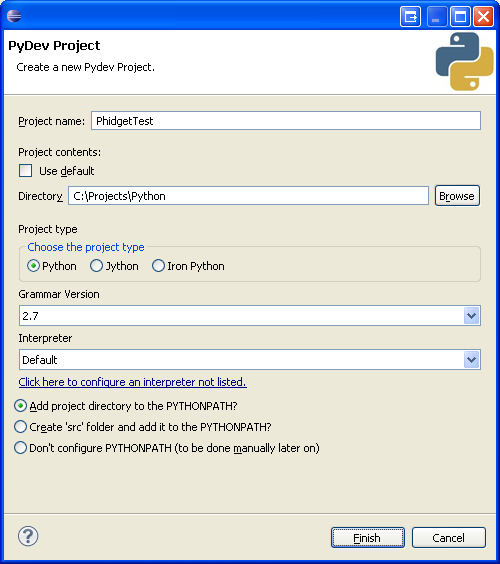
To import the example program into your project, create a new .py file in the project.
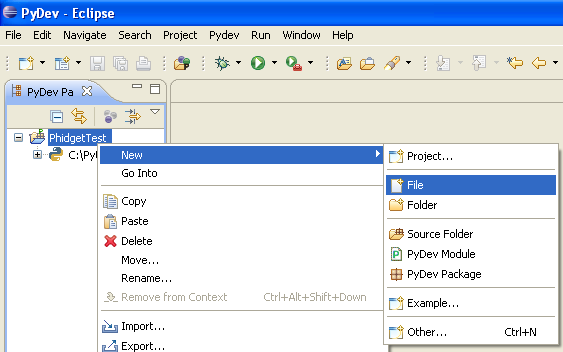
Copy and paste the contents of the example .py into the new file
The only thing left to do is to run the examples! Click on Run → Run Module
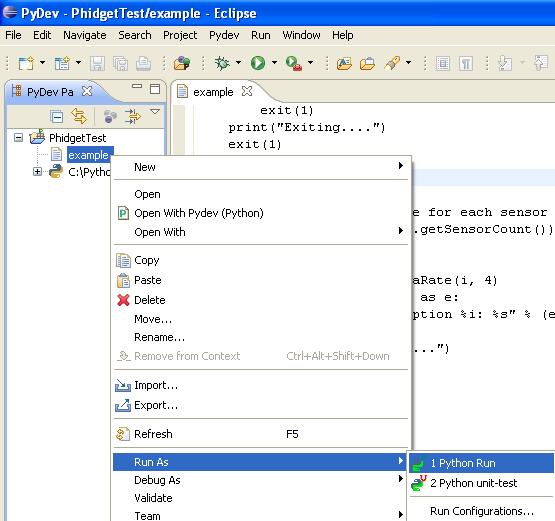
Once you have the Python examples running, we have a teaching section below to help you follow them.
Write Your Own Code
When you are building a project from scratch, or adding Phidget function calls to an existing project, you'll need to configure your development environment to properly link the Phidget Python libraries. Please see the Use Our Examples section for instructions.
Then, in your code, you will need to include the Phidget library:
from Phidgets.PhidgetException import *
from Phidgets.Events.Events import *
from Phidgets.Devices.InterfaceKit import
The project now has access to the Phidget21 function calls and you are ready to begin coding.
The same teaching section which describes the examples also has further resources for programming your Phidget.
Mono
This section will provide instructions on how to compile using the mcs compiler. Other compilers such as gmcs, smcs, and dmcs all work in the same way. Start by downloading the C# Examples.
Use Our Examples
Download the examples and unpack them into a folder. Here, you can find example programs for all the devices. If you aren't sure what the software example for your device is called, check the software object listed in the Getting Started guide for your device. Please only use the simple examples. The full examples uses Windows Forms, which Mono and the Gtk# toolkit are not completely compatible with. Locate the Program.cs file as this contains the example source code. Copy the file into your working directory, and rename it to example.cs.
To compile and build an executable, run:
mcs /out:example.exe /lib:"C:\Program Files\Phidgets" /r:phidget21.NET.dll example.cs
If you have the Phidget21.NET.dll installed in another location, please change the path to the file's location accordingly.
Afterwards, you will have an executable named example.exe that you can run. Place the Phidget21.NET.dll in the same directory as the executable and type the following to run the program:
mono example.exe
Once you have the C# examples running, we have a teaching section below to help you follow them.
Write Your Own Code
When you are building a project from scratch, or adding Phidget function calls to an existing project, you'll need to configure your development environment to properly link the Phidget C# libraries. Please see the Use Our Example section for instructions.
In your code, you will need to include the Phidget library:
using Phidgets;
using Phidgets.Events;
The project now has access to the Phidget21 function calls and you are ready to begin coding.
The same teaching section which describes the examples also has further resources for programming your Phidget.
MonoDevelop
Use Our Examples
Download the examples and unpack them into a folder. Here, you can find example programs for all the devices. These examples were written in Visual Studio 2005 and 2008, but are also compatible with MonoDevelop.
To load all projects in MonoDevelop, go to File → Open, and open AllExamples/AllExamples.sln
This will load all of the examples available for C#, and then you can set your main project to be the one that matches your device. If you aren't sure what the software example for your device is called, check the software object listed in the Getting Started guide for your device. If you are running under the .NET framework, you can use either the full or simple examples. Otherwise, if you are running under the Mono framework, please only use the simple examples. The full examples uses Windows Forms, which is not completely compatible with Mono's Gtk#.
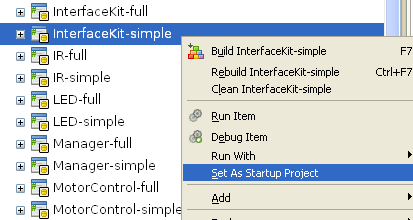
The only thing left to do is to run the examples! Right click the project, and click on Run With and select the target framework. Please note that the projects, by default try to find the Phidget21.NET.dll in the C\Program Files\Phidgets. If you have it installed in another location, please change the path to the file's location accordingly. If you are receiving an error message regarding that the namespace Phidgets cannot be found, please re-add the reference to Phidget21.NET.dll. Please see the Write Your Own Code section for details.
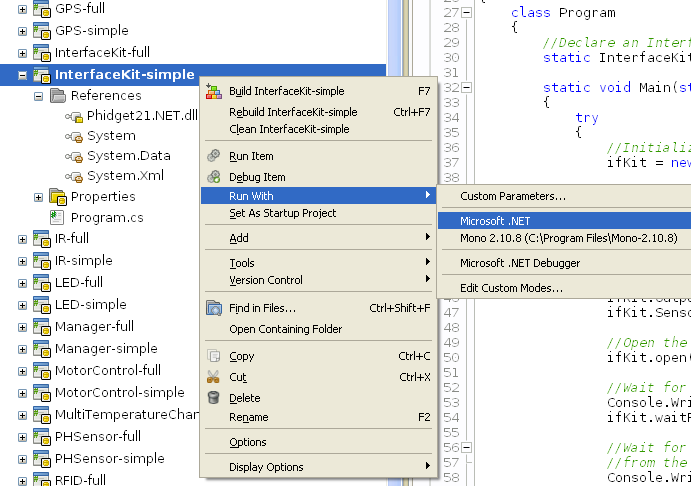
Once you have the C# examples running, we have a teaching section below to help you follow them.
Write Your Own Code
When you are building a project from scratch, or adding Phidget function calls to an existing project, you'll need to configure your development environment to properly link the Phidget C# libraries. To begin:
1. Create a new C# empty project with a descriptive name such as PhidgetTest.
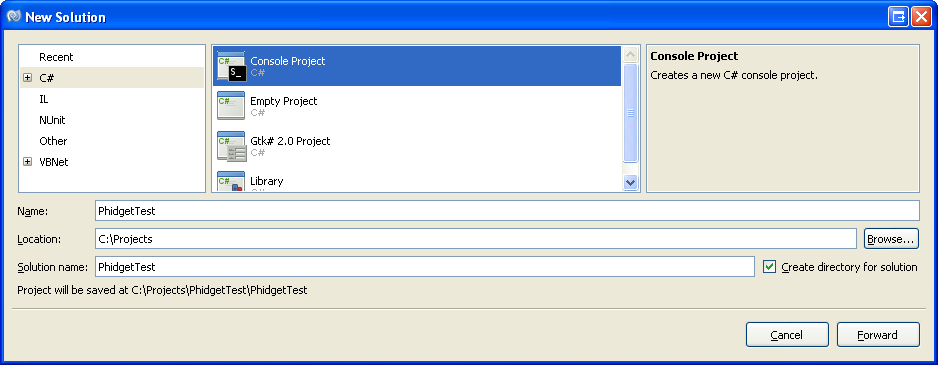
2. Add a reference to the .NET library.
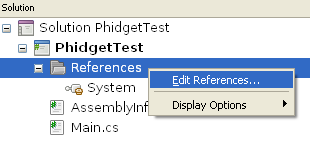
3. Select Phidget21.NET.dll. If you used our installer, by default, this file is placed in C:\Program Files\Phidgets. If it is in another location, please change the path to the file's location accordingly.
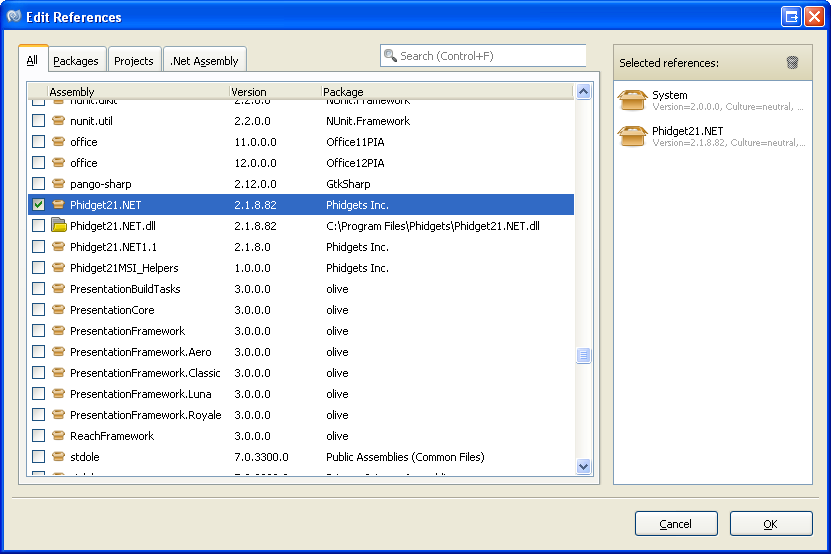
4. Then, in your code, you will need to include the Phidget library:
using Phidgets;
using Phidgets.Events;
The project now has access to the Phidget21 function calls and you are ready to begin coding.
The same teaching section which describes the examples also has further resources for programming your Phidget.
Mac OS X
Python has excellent support on Mac OS X.
The first step in using Python on Mac is to install the Phidget libraries. Compile and install them as explained on the getting started guide for your device. Then, the OS - Mac OS X page also describes the different Phidget files, their installed locations, and their roles....
Linux
Python has support on Linux.
The first step in using Python on Linux is to install the Phidget libraries. Compile and install them as explained on the main Linux page. That Linux page also describes the different Phidget files, their installed locations, and their roles.
Follow The Examples
By following the instructions for your operating system and compiler above, you probably now have a working example and want to understand it better so you can change it to do what you want. This teaching section has resources for you to learn from the examples and write your own.
Next, comes our API information. These resources outline the Python Phidget functions:
- Python API (This is the complete set of functions you have available for all Phidgets)
- Device Specific APIs - The one for your Phidget can be found in its user guide.
To learn the details behind opening, configuring, using, and closing your Phidget, try the General Phidget Programming page. That page also describes using the Phidget in an event-driven manner and in a traditional manner, both of which are available in Python.
Example Flow
The Hello World example has this general structure so you can follow along. We also have an in-depth general introduction to writing Phidget code (like open, read data, etc), as well as the Python API for specific syntax:
|
// ----- Event and Other Functions ----- Create any Language-Specific Functions (exception handling) Create General Attach, Detach, and Error Handling Functions:
|
In Python, you can name these event functions whatever you like. You will then pass them as function pointers to the Phidget library below in the Main Code section. This hooks them into the actual events when they occur. | |
|
// ----- Main Code -----
Close Device Delete Device
|
Creating a Phidget software object in Python is specific to the Phidget. For a Phidget Spatial, for example, this would involve creating a |
Code Snippets
Common Problems and Solutions/Workarounds
Here you can put various frequent problems and our recommended solutions.
