|
Notice: This page contains information for the legacy Phidget21 Library. Phidget21 is out of support. Bugfixes may be considered on a case by case basis. Phidget21 does not support VINT Phidgets, or new USB Phidgets released after 2020. We maintain a selection of legacy devices for sale that are supported in Phidget21. We recommend that new projects be developed against the Phidget22 Library.
|
Language - Adobe Director
| Adobe Director, developed by Adobe Systems is a tool used to build interactive and multimedia applications. |
Introduction
If this is your first time working with a Phidget, we suggest starting with the Getting Started page for your specific device. This can be found in the user guide for your device. That page will walk you through installing drivers and libraries for your operating system, and will then bring you back here to use Adobe Director specifically.
Adobe Director is capable of using the complete Phidget API, including events. We also provide example code in Adobe Director for the PhidgetInterfaceKit devices.
Adobe Director can be developed with Windows..
You can compare Adobe Director with our other supported languages.
Quick Downloads
Just need the Adobe Director documentation, drivers, libraries, and examples? Here they are:
Documentation
Example Code
Libraries and Drivers
- COM Libraries
- 32-bit Windows Drivers Installer
- 64-bit Windows Drivers Installer
- Windows Driver and Library Files (Zipped)
Getting started with Adobe Director
If you are new to writing code for Phidgets, we recommend starting by running, then modifying existing examples. This will allow you to:
- Make sure your libraries are properly linked
- Go from source code to a test application as quickly as possible
- Ensure your Phidget is hooked up properly
The only operating system we support with Adobe Director is Windows (2000/XP/Vista/7).
Windows (2000/XP/Vista/7)
Description of Library Files
Adobe Director programs on Windows depend on the following:
phidget21.dllcontains the actual Phidget library, which is used at run-time. By default, it is placed inC:\Windows\System32. The installers in the Quick Downloads section put this file into your system.Phidget21COM.dllis the Component Object Model (COM) library and provides your project access to the Phidget ActiveX objects. This is part of our COM Library. If you installed the Phidget drivers, it will have automatically registered the ActiveX objects into your system. If you are manually installing this file, you must register it through command line by running:regsvr32 Phidget21COM.dll.
If you do not want to use our installer, you can download both files and manually install them where you want; refer to our Manual Installation Instructions.
Adobe Director 11.5
Use Our Examples
1. Download the examples and unpack them into a folder. These examples were written in Adobe Director 11.5.
2. The easiest way to confirm that your environment is set up properly will be to run the HelloWorld Adobe Director example. In the Adobe Director environment, open up the file named HelloWorld.dir.
3. To run the example, click on Control → Play.
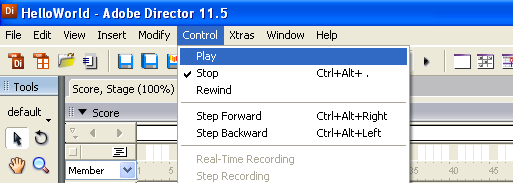
4. This program will detect for devices that are attached/detached on the computer. Go ahead, and attach or detach your devices! Here is an example output:
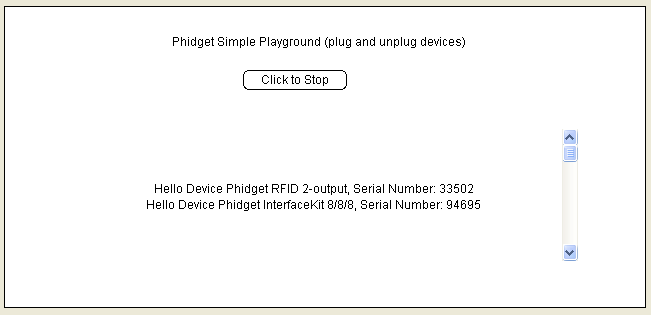
After confirming that the HelloWorld example is working, you can proceed to run the example for your device. Currently, the only device we have example code for is the PhidgetInterfaceKit.
Once you have the Adobe Director examples running, we have a teaching section below to help you follow them.
Write Your Own Code
When you are building a project from scratch, or adding Phidget function calls to an existing project, you'll need to configure your environment to properly link the Phidget ActiveX object.
1. Create a new movie.
2. Navigate to Insert → Control → ActiveX.
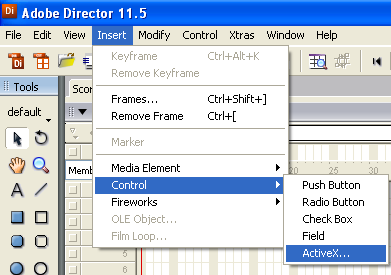
3. Select the ActiveX control that corresponds to your device. Select OK.
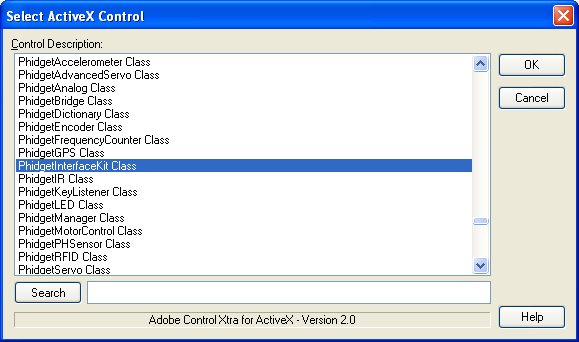
4. A window will pop up listing the properties and methods of the ActiveX class. Select OK.
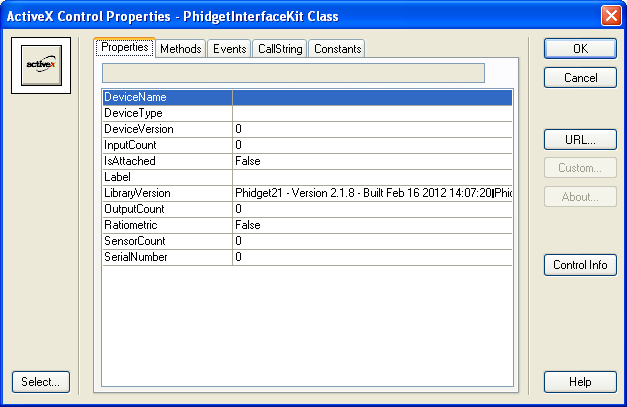
5. The ActiveX class will be added to your cast. Create an instance of it by dragging and dropping the cast member onto the stage.
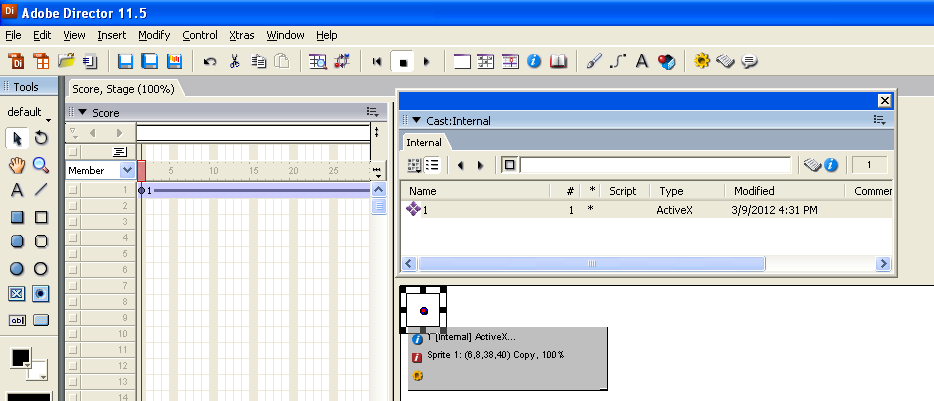
The project now has access to the Phidget function calls and you are ready to begin coding.
The same teaching section which describes the examples also has further resources for programming your Phidget.
Follow the Examples
By following the instructions for your operating system and compiler above, you probably now have a working example and want to understand it better so you can change it to do what you want. This teaching section has resources for you to learn from the examples and write your own.
Your main reference for writing Adobe Director code will be our Adobe Director API information, with syntax for all of our functions:
- COM API (This is the complete set of functions you have available for all Phidgets)
- Device Specific APIs - The one for your Phidget can be found in its user guide.
To learn the details behind opening, configuring, using, and closing your Phidget, try the General Phidget Programming page. That page also describes using the Phidget in an event-driven manner and in a traditional manner, both of which are available in Adobe Director.
Example Flow
The Hello World example has this general structure so you can follow along. We also have an in-depth general introduction to writing Phidget code (like open, read data, etc), as well as the COM API for specific syntax:
|
// ----- Event and Other Functions ----- Create any Language-Specific Functions (exception handling) Create General Attach, Detach, and Error Handling Functions:
|
In Adobe Director, you can name these event functions whatever you like. You will then pass them as function pointers to the Phidget library below in the Main Code section. This hooks them into the actual events when they occur. | |
|
// ----- Main Code -----
Close Device Delete Device
|
Creating a Phidget software object in Adobe Director is specific to the Phidget. For a Phidget Spatial, for example, this would involve creating a |
Code Snippets
Common Problems and Solutions/Workarounds
Windows users in Netherlands: The examples are mislukken
Our examples are unsupported to all users in the country of Netherlands. Sorry! We do not currently know why; a Director version problem is suspected. As we aren't able to run a Netherlands version outside of the Netherlands, this makes the problem very difficult to debug. If you would like to help us work through the example code that we provide and help us figure out why, please contact us.
