|
Notice: This page contains information for the legacy Phidget21 Library. Phidget21 is out of support. Bugfixes may be considered on a case by case basis. Phidget21 does not support VINT Phidgets, or new USB Phidgets released after 2020. We maintain a selection of legacy devices for sale that are supported in Phidget21. We recommend that new projects be developed against the Phidget22 Library.
|
Language - Visual Basic .NET
| Visual Basic .NET, developed by Microsoft is a modern object oriented programming language and the successor to Visual Basic 6.0. |
Introduction
If this is your first time working with a Phidget, we suggest starting with the Getting Started page for your specific device. This can be found in the user guide for your device. That page will walk you through installing drivers and libraries for your operating system, and will then bring you back here to use Visual Basic .NET specifically.
Visual Basic .NET is capable of using the complete Phidget API, including events. We also provide example code in Visual Basic .NET for all Phidget devices.
Visual Basic .NET can be developed with the .NET or Mono framework. Both of the frameworks are supported on Windows. For Linux and OS X, only the Mono framework can be used. We provide instructions on how to set up your environment/compilers for Visual Studio 2005/2008/2010, Visual Studio 2003, MonoDevelop and the Mono command line compilers.
You can compare Visual Basic .NET with our other supported languages.
Quick Downloads
Just need the Visual Basic .NET documentation, drivers, libraries, and examples? Here they are:
Documentation
Example Code
Libraries and Drivers
- .NET Framework Files Libraries
- 32-bit Windows Drivers Installer
- 64-bit Windows Drivers Installer
- Windows Driver and Library Files (Zipped)
Getting started with Visual Basic .NET
If you are new to writing code for Phidgets, we recommend starting by running, then modifying existing examples. This will allow you to:
- Make sure your libraries are properly linked
- Go from source code to a test application as quickly as possible
- Ensure your Phidget is hooked up properly
Instructions are divided up by operating system. Choose:
- Windows 2000 / XP / Vista / 7
- OS X
- Linux (including PhidgetSBC)
Windows (2000/XP/Vista/7)
Description of Library Files
Visual Basic .NET programs on Windows depend on the following files, which the installers above put onto your system:
phidget21.dllcontains the actual Phidget library, which is used at run-time. By default, it is placed inC:\Windows\System32.
You will also need one of the following two files, depending on the .NET framework version you are targeting:
Phidget21.NET.dllis the Phidget library for .NET framework 2.0 or higher. Your compiler has to know where this file is. By default, it is placed intoC:\Program Files\Phidgets. You can either point your compiler to that location, or copy and link to it in a directory for your project workspace.Phidget21.NET1.1.dllis the Phidget library for .NET framework 1.1. Your compiler has to know where this file is. By default, is is placed intoC:\Program Files\Phidgets. You can either point your compiler to that location, or copy and link to it in a directory for your project workspace.
You can optionally install the following files:
Phidget21.NET.XMLprovides the IntelliSense in-line documentation for the .NET library in Visual Studio/MonoDevelop. This documentation is also visible in the Object Browser in Visual Studio. By default, it is placed intoC:\Program Files\Phidgets.Policy.2.1.Phidget21.NET.dllis the policy assembly forPhidget21.NET.dll. Our installer places this file in the Global Assembly Cache(GAC) directory. It directs any programs compiled against version 2.1.0 or higher ofPhidget21.NET.dllto use the most recent installed version.
If you do not want to use our installer, you can download the five files.
Running the examples and writing your own code can be fairly environment-specific, so we include instructions for Visual Studio 2005/2008/2010, Visual Studio 2003, MonoDevelop and the Mono command line compiler.
Visual Studio 2005/2008/2010
Microsoft makes free versions of Visual Studio available known as Express Editions. The Express editions are suitable for most applications, but are limited in features for more complex applications. Please see Microsoft Visual Studio for more information.
Use Our Examples
Please start by downloading the examples and unpack them into a folder. While these examples were written in Visual Studio 2005 and Visual Studio 2008, Visual Studio 2010 will easily open and upgrade them with the Visual Studio Conversion Wizard.

To load all projects in Visual Studio, go to File → Open → Project, and open AllExamples/AllExamples.sln or AllExamples/AllExamples_vs2008.sln for Visual Studio 2005 and 2008, respectively.
This will load all of the examples available for Visual Basic .NET, and then you can set your main project to be the one that matches your device. If you aren't sure what the software example for your device is called, check the software object listed in the Getting Started guide for your device.
The only thing left to do is to run the examples! Click on Debug → Start Debugging. Please note that the projects, by default try to find the Phidget21.NET.dll in C:\Program Files\Phidgets. If you have it installed in another location, please change the path to the file's location accordingly. If you are receiving an error message regarding that the type Phidget is not defined, please re-add the reference to Phidget21.NET.dll. Please see the Write Your Own Code section for details.
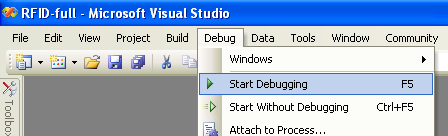
Once you have the Visual Basic .NET examples running, we have a teaching section below to help you follow them.
Write Your Own Code
When you are building a project from scratch, or adding Phidget function calls to an existing project, you'll need to configure your environment to properly link the Phidget .NET library. To begin:
1. Generate a new Visual Basic .NET Console Application project with a descriptive name such as PhidgetTest.
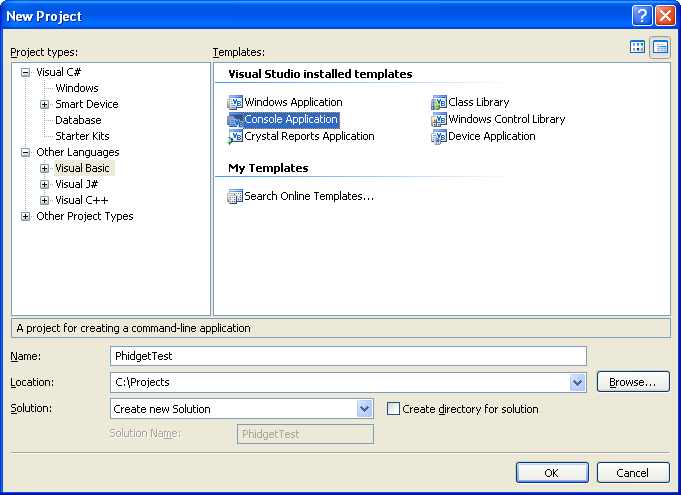
2. Add a reference to the Phidget .NET library.
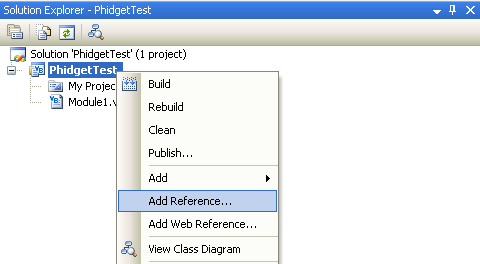
3. Under the .NET tab, select Phidget21.NET.dll.
If you used our installer, these files are installed in C:\Program Files\Phidgets, by default. If it does not appear in this list, then you can browse to the Phidget Framework installation directory and add the file.
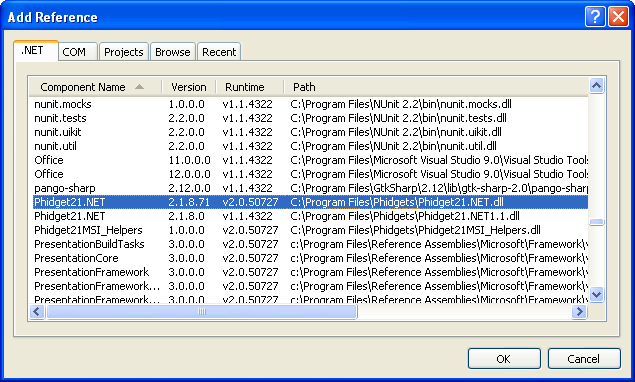
The project now has access to the Phidget function calls and you are ready to begin coding.
The same teaching section which describes the examples also has further resources for programming your Phidget.
Visual Studio 2003
Use Our Examples
As the Visual Basic .NET examples were written in Visual Studio 2005 and 2008, Visual Studio 2003 is not able to open the examples. Furthermore, it will be difficult to import the examples into your Visual Studio 2003 project as you will need to recreate the GUI components. Fortunately, taking a look at the source code will give you valuable programming insight. We have a teaching section below to help you follow them.
Write Your Own Code
When you are building a project from scratch, or adding Phidget function calls to an existing project, you'll need to configure your development environment to properly link the Phidget .NET library.
1. Generate a new Visual Basic Console Application project with a descriptive name such as PhidgetTest.
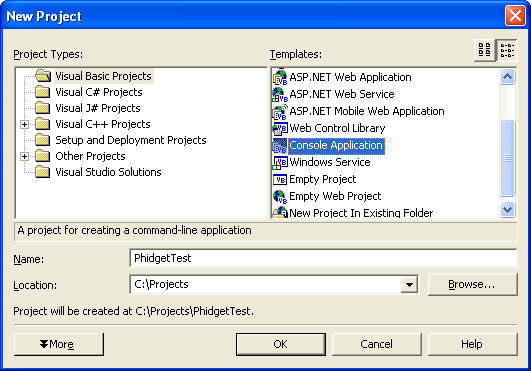
2. Add a reference to the Phidget .NET library.
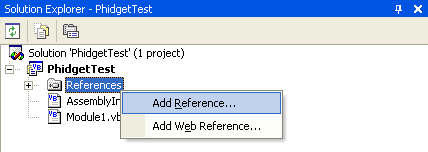
3. Under the .NET tab, select Phidget21.NET1.1.dll.
If you used our installer, these files are installed in C:\Program Files\Phidgets, by default. If it does not appear in this list, then you can browse to the Phidget Framework installation directory and add the file.
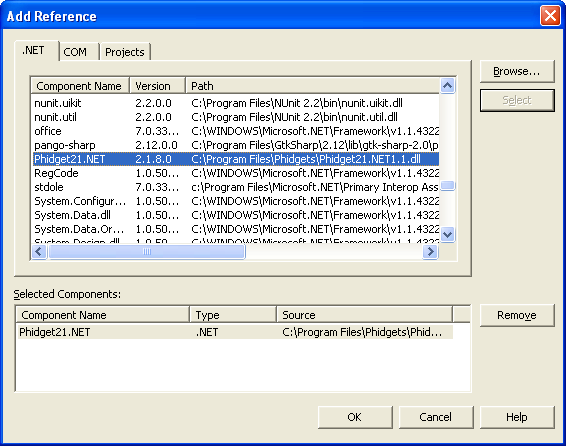
The project now has access to the Phidget21 function calls and you are ready to begin coding.
The teaching section also has further resources for programming your Phidget.
Mono
This section will provide instructions on how to compile using the vbnc compiler.
Use Our Examples
We do not have Visual Basic .NET examples for the Mono framework. Fortunately, you can take a look at the source code for our Visual Studio 2005 and 2008 examples for valuable programming insight. We have a teaching section below to help you follow them.
Write Your Own Code
When you are building a project from scratch, or adding Phidget function calls to an existing project, you'll need to configure your compiler to properly link the Phidget .NET library.
Place the Phidget21.NET.dll in the same directory as your source code.
To compile and build an executable, run:
vbnc /out:example.exe /r:Phidget21.NET.dll Example.vb
Afterwards, you will have an executable named example.exe that you can run. Type the following to run the program:
mono example.exe
The teaching section also has further resources for programming your Phidget.
MonoDevelop
Use Our Examples
Download the examples and unpack them into a folder. Here, you can find example programs for all the devices. These examples were written in Visual Studio 2005 and 2008, but are also compatible with MonoDevelop. Please note that the examples are only designed to be ran under the .NET framework. The examples are not compatible with the Mono framework. Despite this, if you are using the Mono framework, you can take a look at the source code for our Visual Studio examples for valuable programming insight. We have a teaching section below to help you follow them.
The rest of this section will explain the steps needed to run our examples under the .NET framework. To load all projects in MonoDevelop, go to File → Open, and open AllExamples/AllExamples.sln
This will load all of the examples available for Visual Basic .NET, and then you can set your main project to be the one that matches your device. If you aren't sure what the software example for your device is called, check the software object listed in the Getting Started guide for your device.
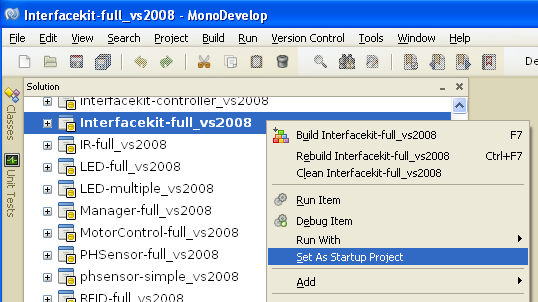
The only thing left to do is to run the examples! Right click the project, and click on Run With and select the Microsoft .NET framework. Please note that the projects, by default try to find the Phidget21.NET.dll in the C\Program Files\Phidgets. If you have it installed in another location, please change the path to the file's location accordingly. If you are receiving an error message regarding that the Phidget is not defined, please re-add the reference to Phidget21.NET.dll. Please see the Write Your Own Code section for details.
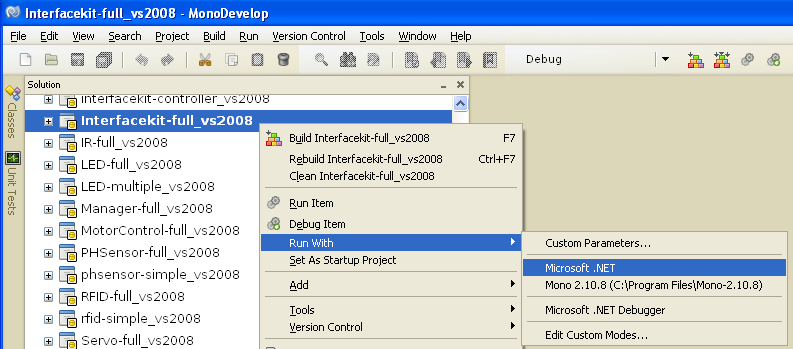
Once you have the Visual Basic .NET examples running, we have a teaching section below to help you follow them.
Write Your Own Code
When you are building a project from scratch, or adding Phidget function calls to an existing project, you'll need to configure your development environment to properly link the Phidget .NET library. To begin:
1. Create a new Visual Basic .NET console project with a descriptive name such as PhidgetTest.
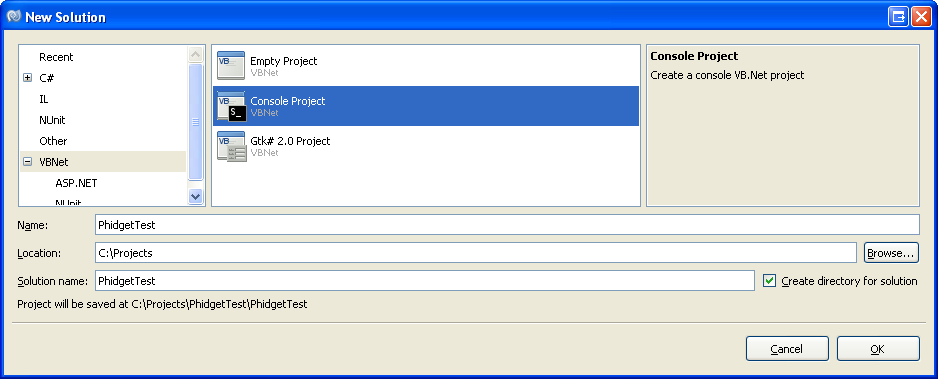
2. Add a reference to the Phidget .NET library.
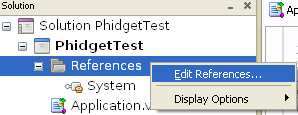
3. Select Phidget21.NET.dll. If you used our installer, by default, this file is placed in C:\Program Files\Phidgets. If it is in another location, please change the path to the file's location accordingly.
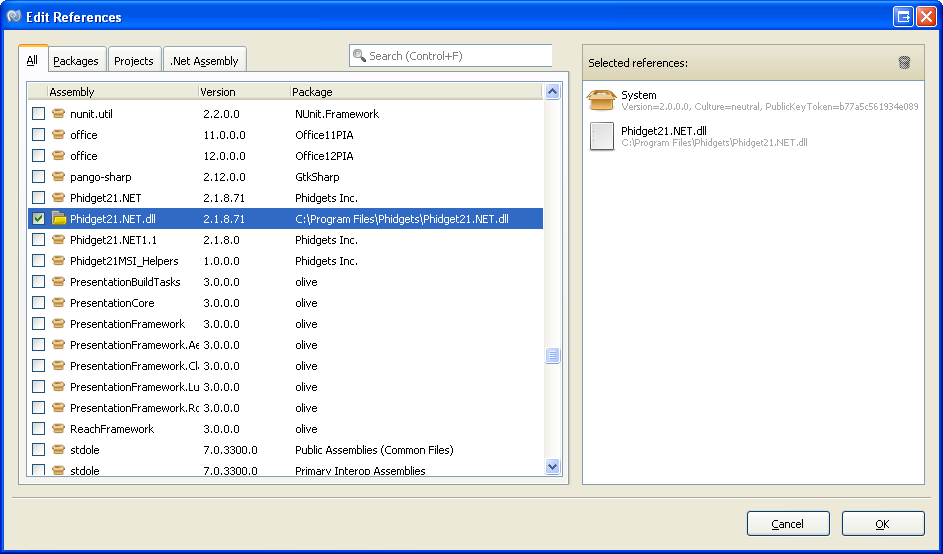
The project now has access to the Phidget function calls and you are ready to begin coding.
The same teaching section which describes the examples also has further resources for programming your Phidget.
OS X
Visual Basic .NET has excellent support on OS X through the Mono framework.
The first step in using Visual Basic .NET on Mac is to install the Phidget libraries. Compile and install them as explained on the getting started guide for your device. Then, the OS - OS X page also describes the different Phidget files, their installed locations, and their roles....
Linux
Visual Basic .NET has support on Linux through the Mono framework.
Use Our Examples
The first step in using Visual Basic .NET with Phidgets on Linux is to install Mono. Although you probably have already done this if you're a Visual Basic .NET programmer, you want to make sure you have all of the packages you'll need. Try:
sudo apt-get mono-complete
The Visual Basic Mono framework also requires the Visual Basic .NET compiler, vbnc. This can be installed via another Mono package:
sudo apt-get install mono-vbnc
Next, you'll want to install the main Phidget Libraries. Compile and install them as explained on the main Linux page. That Linux page also describes the different Phidget files, their installed locations, and their roles.
Then, you will need the Phidget .NET libraries. These are part of the Windows library zip file download:
Extract the library zip file. Descriptions for the files are available on the OS - Windows page, but for now we only need the Phidget21.NET.dll file to run the Phidget Visual Basic examples in Mono. So remember where you unzipped these Windows libraries - you will need to copy the Phidget21.NET.dll file into your example directory shortly.
Next, you'll want to download and extract the Phidget Visual Basic .NET Examples (not the ones for .NET Compact):
To check that your Linux, Phidget, and Mono setup is all working together, you'll want to run the Visual Basic (VB) examples. You'll probably want to start with the Hello World VB example. Alternatively, you could find the source code for your device. The source file will be named the same as the software object for your device. If you are not sure what the software object for your device is, find your Phidget on our webpage, and then check the API documentation for it.
All of the .NET examples are much larger projects through Visual Studio, so you'll need to dig around within the project and find the source code and compile only that source code using Mono.
Let's say you're running the Hello World example. The source code for the example is in the directory:
VBNET/→Hello World/→Module1.vb
Other examples will be in directories named appropriately for their software object name, rather than Hello World. Once you have found the example you want to run, copy the Phidget21.NET.dll file that you unzipped earlier into that example directory where the Module1.vb file is.
Then, compile the code. When compiling, you need to link to the Phidget library. As the Phidget21.NET file is an "additional assembly" in Visual Basic/Mono, you can link to the assembly using the -r "reference" switch:
vbnc Module1.vb -r:Phidget21.NET.dll
This will compile a *.exe file - in this case, Module1.exe. This you can then run under Mono:
sudo mono Program.exe
Remember that the sudo is needed unless you have your udev rules set on your Linux system.
If you will be compiling with an IDE such as GTK# or MonoDevelop, we don't have explicit instructions by IDE for Linux. However, you will probably find the MonoDevelop section in the Windows portion above useful.
Write Your Own Code
When writing your code from scratch, you start it as you would any Visual Basic code on Linux, such as within a text editor like Emacs, Vi, Gedit, or Kate. In your .vb source code file, you must include a reference to the Phidget software object. In the case of a Phidget interface kit device, this would look like:
Public Class Form1
'The Phidget object declaration
Dim WithEvents ifKit As Phidgets.InterfaceKit
'... Form1_Load and Form1_OnClosing here
End Class
For other devices, check the API for your device on our webpage for the software object name, and the API for .NET for the specific syntax to use. Then, you would compile your completed VB code the same way as the examples above.
Mono also has a few different IDEs which you can use to develop code, and these are especially useful if you are doing GUI development. We provide instructions for MonoDevelop - one such IDE - being used under Windows.
To learn how to write your own code for your Phidget, and to learn more about our API, we have a teaching section to help you follow the provided VB examples and which has resources such as the API reference.
Follow the Examples
By following the instructions for your operating system and compiler above, you probably now have a working example and want to understand it better so you can change it to do what you want. This teaching section has resources for you to learn from the examples and write your own.
Your main reference for writing Visual Basic .NET code will be our .NET API information, with syntax for all of our functions:
- .NET API (This is the complete set of functions you have available for all Phidgets)
- Device Specific APIs - The one for your Phidget can be found in its user guide.
To learn the details behind opening, configuring, using, and closing your Phidget, try the General Phidget Programming page. That page also describes using the Phidget in an event-driven manner and in a traditional manner, both of which are available in .NET.
Example Flow
The Hello World example has this general structure so you can follow along. We also have an in-depth general introduction to writing Phidget code (like open, read data, etc), as well as the .NET API for specific syntax:
|
// ----- Event and Other Functions ----- Create any Language-Specific Functions (exception handling) Create General Attach, Detach, and Error Handling Functions:
|
In Visual Basic .NET, you can name these event functions whatever you like, although you must catch the events by name in the "Handles" portion of the function declaration. The "Handles" portion of the function hooks them into the actual events when they occur. See our examples for details. | |
|
// ----- Main Code -----
Close Device Delete Device
|
Creating a Phidget software object in Visual Basic .NET is specific to the Phidget. For a Phidget Spatial, for example, this would involve creating a |
Code Snippets
Specific calls in Visual Basic (VB) .NET will differ in syntax from those on the General Phidget Programming page, but the concepts stay the same.
It may help to have the General Phidget Programming page and this section open at the same time, because they parallel each other and you can refer to the VB .NET syntax. However, many additional concepts are covered on the General Phidget Programming page on a high level, such as using multiple Phidgets, handling errors, and different styles of programming.
Step One: Initialize and Open
The open() function opens the software object, but not hardware. So, it is not a guarantee you can use the Phidget immediately.
The different types of open can be used with parameters to try and get the first device it can find, open based on its serial number, or even open across the network. The API manual lists and General Phidget Programming discusses all of the available modes that open provides.
For example, if we were using an Interface Kit Phidget board as our device, the create and open calls would look like this:
<syntaxhighlight lang=vbnet> ifKit = New Phidgets.InterfaceKit ifKit.open() <syntaxhighlight>
Step Two: Wait for Attachment (plugging in) of the Phidget
To use the Phidget, it must be plugged in (attached). We can handle this by using event driven programming and tracking the AttachEvents and DetachEvents, or we can handle this by calling waitForAttachment. This function works for any Phidget. WaitForAttachment will block indefinitely until a connection is made to the Phidget, or an optional timeout is exceeded.
When combined in your initialization function with the initialization and open from above, the wait for attachment would look like this:
<syntaxhighlight lang=vbnet> Private Sub Form1_Load(ByVal sender As System.Object, ByVal e As System.EventArgs) Handles MyBase.Load
ifKit = New Phidgets.InterfaceKit ifKit.open() ifKit.waitForAttachment(3000)
End Sub <syntaxhighlight>
Step Three: Do Things with the Phidget
Step Four: Close and Delete
More How-To's
The General Phidget Programming page gives more information about:
- Using Multiple Phidgets (or a Phidget other than the Interface Kit)
- Catching exceptions and errors and using logging
- Event catching versus direct polling
- And more....
Common Problems and Solutions/Workarounds
None yet.
