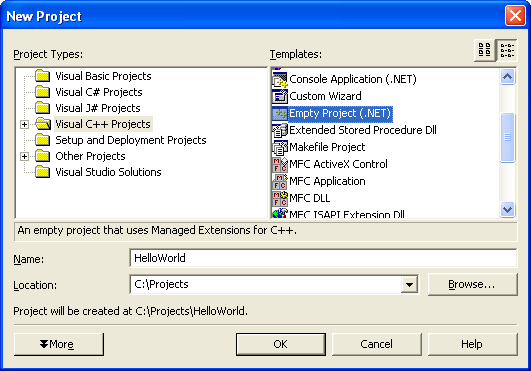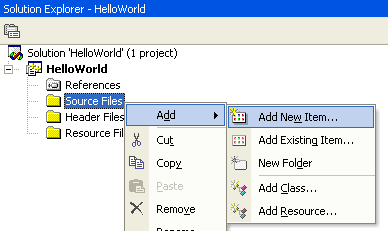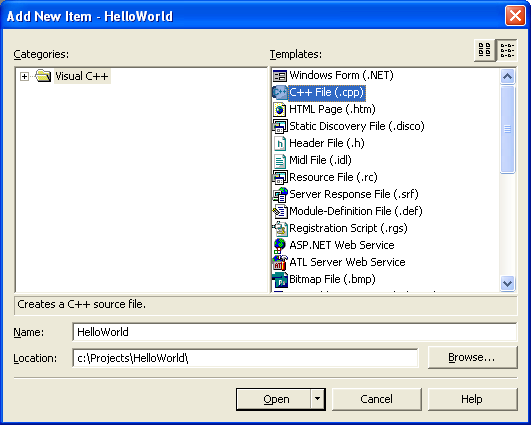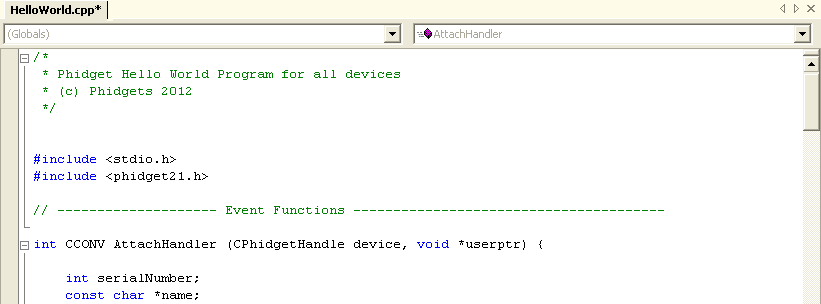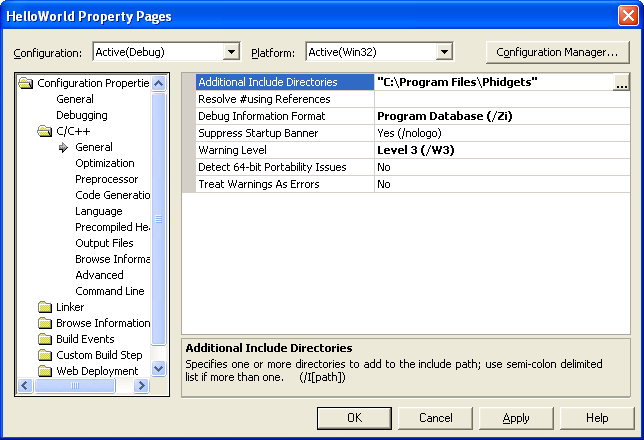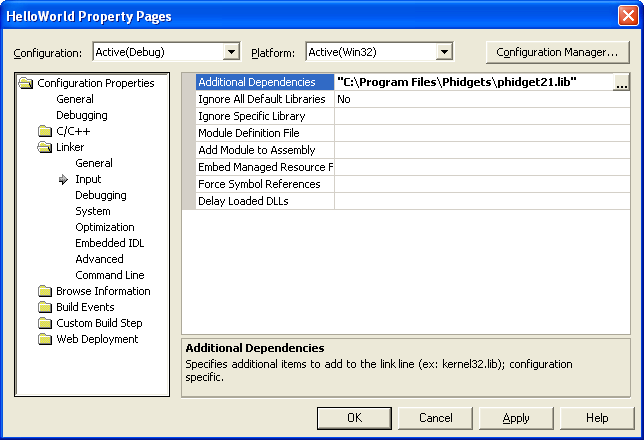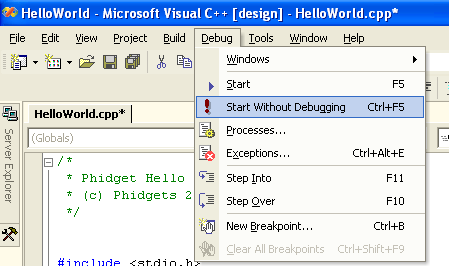|
Notice: This page contains information for the legacy Phidget21 Library. Phidget21 is out of support. Bugfixes may be considered on a case by case basis. Phidget21 does not support VINT Phidgets, or new USB Phidgets released after 2020. We maintain a selection of legacy devices for sale that are supported in Phidget21. We recommend that new projects be developed against the Phidget22 Library.
|
Language - C Sharp
![]() C# is a modern, object-oriented programming language developed by Microsoft.
C# is a modern, object-oriented programming language developed by Microsoft.
Introduction
If this is your first time working with a Phidget, we suggest starting with the Getting Started page for your specific device. This can be found in the user guide for your device. That page will walk you through installing drivers and libraries for your operating system, and will then bring you back here to use C# specifically.
C# is capable of using the complete Phidget API, including events. We also provide example code in C# for all Phidget devices.
C# can be developed with various Windows compilers (including Mono), Mac OS X, and Linux.{{{5}}}
You can compare C# with our other supported languages.
Quick Downloads
Just need the C/C++ drivers, libraries, and examples? Here they are:
C# API Documentation:
- C# API Manual Download or (HTML online version)
- General API (more help on functions common to all Phidgets)
- Device Specific APIs (more help on functions specific to your Phidget)
C# Example Code:
Libraries and Drivers:
- 32 bit Windows (drivers, with libraries)
- 64 bit Windows (drivers, with libraries)
- General Linux Libraries ( Linux Library Setup Instructions)
- General Mac OSX Libraries ( Mac OS X Library Setup Instructions)
Getting started with C#
If you are new to writing code for Phidgets, we recommend starting by running, then modifying existing examples. This will allow you to:
- Make sure your libraries are properly linked
- Go from source code to a test application as quickly as possible
- Ensure your Phidget is hooked up properly
Instructions are divided up by operating system. Choose:
- Windows 2000 / XP / Vista / 7
- Mac OS X
- Linux (including PhidgetSBC)
Windows(2000/XP/Vista/7)
Libraries
- 32 bit Windows Installer (drivers, with libraries)
- 64 bit Windows Installer (drivers, with libraries)
Description
C# programs on Windows depend on three files, which the installers above put onto your system:
phidget21.dllcontains the actual Phidgets library, which is used at run-time. If you used our installer, it's already correctly placed inC:\Windows\System32. It can be manually installed - check our Manual Installation instructions.Phidget21.NET.dllis used...Phidget21.NET1.1.dllis used...
Running the examples and writing your own code can be fairly compiler-specific, so we include instructions for each compiler below.
Visual Studio
If you are using Visual Studio 2003/2005/2008/2010, please start by downloading the C# Examples. These examples were written in Visual Studio 2005 and 2008, but Visual Studio 2010 will easily upgrade them.
If you are using Visual Studio 2003, the simple examples can be easily imported to a project. However, it will be difficult to import the full examples as they contain GUI components.
Microsoft makes free versions of Visual Studio available known as Express Editions. The Express editions are suitable for most applications, but are limited in features for more complex applications. Please see Microsoft Visual Studio for more information.
Visual Studio 2005/2008/2010
Use Our Examples
If you are opening the Phidget examples in Visual Studio 2010, you will need to go through the Visual Studio Conversion Wizard to convert the 2005 or 2008 project.
To run the examples, you first download them from above and unpack them into a folder. To load all projects in Visual Studio, go to File | Open | Project | Solution, and open AllExamples.sln or AllExamples_vs2008.sln for Visual Studio 2005 and 2008, respectively.
This will load all of the examples available for C#, and then you can set your main project to be the one that matches your device. If you aren't sure what the software example for your device is called, check the software object listed in the Getting Started guide for your device.
The only thing left to do is to run the examples! Click on Debug -> Start Debugging. Please note that the projects, by default try to find the Phidget21.NET.dll in the $(SystemDrive)\Program Files\Phidgets. If you have it installed in another location, please change the path accordingly. Please see the next section for details.
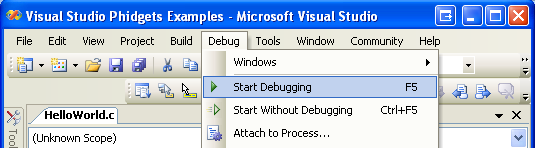
Once you have the C# examples running, we have a teaching section below to help you follow them.
Write Your Own Code
When you are building a project from scratch, or adding Phidget function calls to an existing project, you'll need to configure your compiler / development environment to properly link the Phidget C# libraries. To begin:
- Generate a new Visual C++: Win32 Console Application project with a descriptive name such as PhidgetTest.
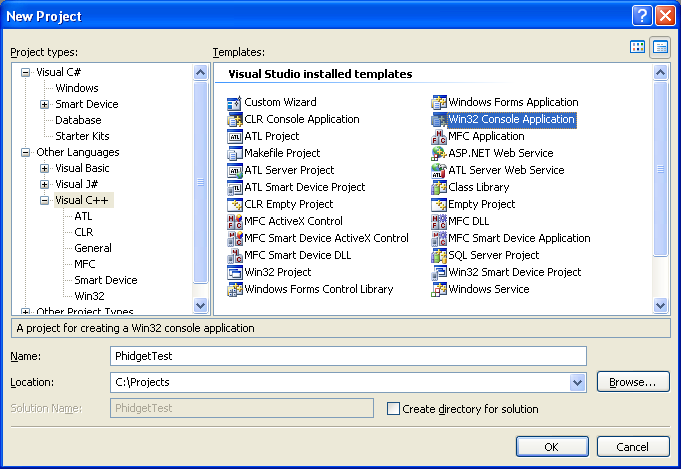
Next, select Console Application
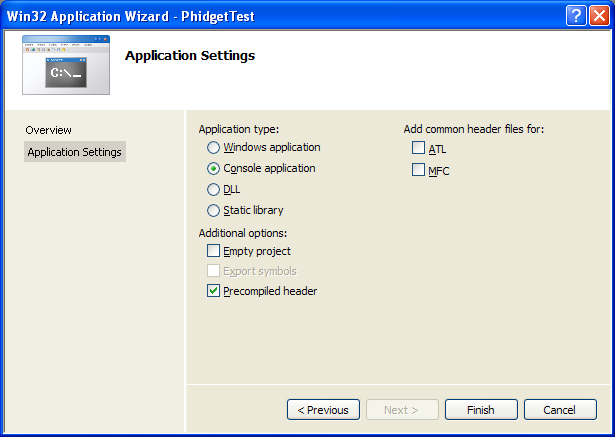
- Open the project properties window.
- Navigate to Configuration Properties | C/C++.
- Add
"C:\Program Files\Phidgets"to the additional directories field. This step will find thephidget21.hfile in the corresponding directory. If the file is placed in another location, please adjust the path accordingly.
- Navigate to Configuration Properties | Linker | Input.
- Edit the additional dependencies and add
"C:\Program Files\Phidgets\phidget21.lib". This step will find thephidget21.libfile in the corresponding directory. If the file is placed in another location, please adjust the path accordingly.

The project now has access to the Phidget21 function calls and you are ready to begin coding.
Then, in your code, you will need to include the Phidget library:
#include <phidget21.h>
The same teaching section which describes the examples also has further resources for programming your Phidget.
Visual Studio 2003
Start by downloading the C# Examples. You can import the simple examples into a Visual Studio 2003 C# project.
Use Our Examples
Download the examples from above and unpack them into a folder. Here, you can find example programs for all the devices. If you aren't sure what the software example for your device is called, check the software object listed in the Getting Started guide for your device. You will need this example source code to be copied into your C# project later on.
Next, a new project will need to be created.
- Generate a new Visual C++ empty project(.NET) with a descriptive name such as PhidgetTest.
To import the example program into your project, please:
- Create a new C++ file by adding a new item to the source files folder.
- An empty C++ file will pop up. Please copy and paste the contents of the example program into here.
Next, the project setting needs to be set up.
- Open the project properties window.
- Navigate to Configuration Properties | C/C++.
- Add
"C:\Program Files\Phidgets"to the additional include directories field. This step will find thephidget21.hfile in the corresponding directory. If the file is placed in another location, please adjust the path accordingly.
- Navigate to Configuration Properties | Linker | Input.
- Add
"C:\Program Files\Phidgets\phidget21.lib"to the additional dependencies field. This step will find thephidget21.libfile in the corresponding directory. If the file is placed in another location, please adjust the path accordingly.
The project now has access to the Phidget21 function calls and you are ready to begin coding.
Now, you can run the example. Click on Debug | Start Without Debugging.
Once you have the C# examples running, we have a teaching section below to help you follow them.
Write Your Own Code
When you are building a project from scratch, or adding Phidget function calls to an existing project, you'll need to configure your compiler / development environment to properly link the Phidget C# libraries. Please see the previous section for instructions.
Mono
Start by downloading the Generic C# Examples.
Use Our Examples
Download the examples from above and unpack them into a folder. Here, you can find example programs for all the devices. If you aren't sure what the software example for your device is called, check the software object listed in the Getting Started guide for your device. You will need this example source code later on.
In order to control Phidgets with MonoDevelop Once you have the C# examples running, we have a teaching section below to help you follow them.
Write Your Own Code
When you are building a project from scratch, or adding Phidget function calls to an existing project, you'll need to configure your compiler / development environment to properly link the Phidget C# libraries. Please see the previous section for instructions.
MonoDevelop
Start by downloading the Generic C# Examples.
Use Our Examples
Download the examples from above and unpack them into a folder. Here, you can find example programs for all the devices. If you aren't sure what the software example for your device is called, check the software object listed in the Getting Started guide for your device. You will need this example source code to be copied into your Dev C++ project later on.
In order to control Phidgets with MonoDevelop Once you have the C# examples running, we have a teaching section below to help you follow them.
Write Your Own Code
When you are building a project from scratch, or adding Phidget function calls to an existing project, you'll need to configure your compiler / development environment to properly link the Phidget C# libraries. Please see the previous section for instructions.
Mac OS X
C# has excellent support on Mac OS X through the gcc compiler.
The first step in using C# on Mac is to install the Phidget libraries. Compile and install them as explained on the getting started guide for your device. Then, the OS - Mac OS X page also describes the different Phidget files, their installed locations, and their roles....
Linux
C# has support on Linux through the Mono framework.
The first step in using C# on Linux is to install the Phidget libraries. Compile and install them as explained on the main Linux page. That Linux page also describes the different Phidget files, their installed locations, and their roles.
Follow The Examples
By following the instructions for your operating system and compiler above, you probably now have a working example and want to understand it better so you can change it to do what you want. This teaching section has resources for you to learn from the examples and write your own.
Next, comes our API information. These resources outline the C# Phidget functions:
- C/C++ API (This is the complete set of functions you have available for all Phidgets)
- Device Specific APIs - The one for your Phidget can be found in its user guide.
To learn the details behind opening, configuring, using, and closing your Phidget, try the General Phidget Programming page. That page also describes using the Phidget in an event-driven manner and in a traditional manner, both of which are available in C#.
Example Flow
The Hello World example has this general structure so you can follow along. We also have an in-depth general introduction to writing Phidget code (like open, read data, etc), as well as the C# API for specific syntax:
|
// ----- Event and Other Functions ----- Create any Language-Specific Functions (exception handling) Create General Attach, Detach, and Error Handling Functions:
|
In C#, you can name these event functions whatever you like. You will then pass them as function pointers to the Phidget library below in the Main Code section. This hooks them into the actual events when they occur. | |
|
// ----- Main Code -----
Close Device Delete Device
|
Creating a Phidget software object in C## is specific to the Phidget. For a Phidget Spatial, for example, this would involve creating an object with the |
Common Problems and Solutions/Workarounds
Here you can put various frequent problems and our recommended solutions.