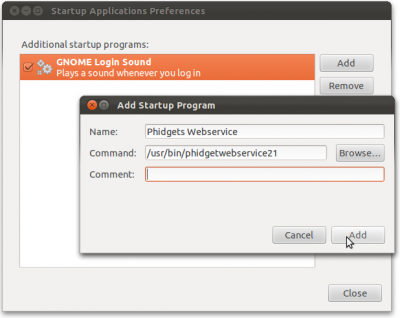|
Notice: This page contains information for the legacy Phidget21 Library. Phidget21 is out of support. Bugfixes may be considered on a case by case basis. Phidget21 does not support VINT Phidgets, or new USB Phidgets released after 2020. We maintain a selection of legacy devices for sale that are supported in Phidget21. We recommend that new projects be developed against the Phidget22 Library.
|
OS - Phidget SBC
![]() On the Single Board Computer (SBC), Phidgets can be either plugged directly into one of the USB ports or run over a network using the Webservice.
On the Single Board Computer (SBC), Phidgets can be either plugged directly into one of the USB ports or run over a network using the Webservice.
Getting Started (Libraries and Drivers)
Linux
To set up the SBC with Linux, you will need an Ethernet (i.e. wired) DHCP internet connection. If you intend to use the SBC wirelessly, you only need this wired Ethernet connection once, to set up the wireless connection.
You may have one of these at home, where you can plug the SBC right into the router. Alternatively, you might have this type of connection via the wall Ethernet at work, or at a University.
As another option, you can use a switch and plug your computer and the SBC into the switch, and enable the wired connection.
ifconfig
Troubleshooting
If the examples do not work but USB does work (i.e. your computer can consistently see the device in the hardware), take a moment to check the basics:
- No other programs, drivers, or processes are using that USB port in software
- You are running the example program as root (or your udev rules have been set properly)
- You are using libusb 0.1 (not 1.0 or later)
- You have compiled versions of libphidget21.a and libphidget21.so in your system library location (usually
/usr/lib) - The Phidget libraries are the latest version (visit the getting started section to download them)
- Your Linux kernel version is 2.6 or later (type
uname -rin a terminal to get your kernel version) - Check the common problems section below, some specific combinations can cause problems
If your problem doesn't seem to be fixed by these steps, make sure that the Phidget is seen consistently by USB (if it is erratic, try our general troubleshooting guide). If you are still having problems after the troubleshooting guide, please ask us!
Programming Languages
Now that you have the basic libraries installed, you can pick your language and begin programming!
If you are not using the webservice (discussed below) to control a Phidget over a network, your next step will be to delve into the use of your specific language. Each page has its own set of specific libraries, code examples, and setup instructions.
On Linux, we recommend the following languages:
Webservice
Advanced Uses
Setting udev Rules
If you don't want to be using sudo to run Phidget programs (including the webservice) forever, you will want to create a udev rule to allow yourself access to the Phidget when you are not root.
Udev has an easy way to set the owner and permissions of the USB interface of the Phidget - it finds all devices that match a given set of rules, and applies new traits to them. But you need to give udev something to match in order to apply the new settings. Here, we will tell udev to match the vendor code for Phidgets, Inc. You can get the vendor code in hex by using lsusb:
$> lsusb
....Information about other devices...
Bus 002 Device 013: ID 06c2:0045 Phidgets Inc. (formerly GLAB) PhidgetInterface Kit 8-8-8
The two numbers separated by a colon are the codes for vendor:product. Since we want to set up the rule so that all Phidgets, no matter what product, can be used without root privileges, we use the vendor code, which is 06c2.
The rules for udev are kept in files in /etc/udev/rules.d/ and are traditionally grouped into order of running (10 runs before 20, 30, etc) and device type (cd, network, etc). There should be one or more files in there already - if this is your first time editing udev rules take a look at them to see the syntax to use:
- Commas separate each pair with == or =
- One rule on each line, no line breaks
- Quotes around the value to be matched or changed
- Comments can be added on lines starting with #
Strictly speaking, the files run in lexical order (i.e. the order they're listed when you use ls). A device can match many rules, and all will apply (if possible). If conflicting rules are found, the first rule found is followed.
To make sure the Phidget udev rules are found first, we can create a file 10-persistent-usb.rules (all udev rule files need to end with .rules) and add one line to it:
SUBSYSTEM=="usb", ATTRS{idVendor}=="06c2", MODE="0666", OWNER="user"
Make sure to replace user with your user name. You probably recognize the 06c2 from the vendor discussion above. We have added the match on SUBSYSTEM to search first within usb (within a possibly big database). The MODE sets read and write privileges for everyone to the device, and OWNER sets the owner to be you.
Save the 10-persistent-usb.rules in /etc/udev/rules.d/ and then change its permissions so it can be read by all:
sudo chmod a+r /etc/udev/rules.d/10-persistent-usb.rules
The udev rule is now set, and it just has to get read in. The reading of the rules is goverened by a daemon, udevd, which you can manage via the program udevadm. The udevadm man page is quite extensive for all sorts of uses of udevadm while you are testing this or other udev rules. To re-read and implement the rules without having to reset the daemon or reset the computer, you can use:
sudo udevadm control --reload-rules
Finally, if you performed all of these steps with the Phidget plugged in to your computer, you will need to unplug and plug the Phidget back in before trying to use usb access without root privileges.
Starting the Webservice at Boot
If you are tired of starting the webservice on the command line all the time, you can have the webservice start when your system starts, every time.
User Space
If you are running a standard Linux machine with an X-server (Unity, KDE) the easiest way to do this is to have it start when your x server starts.
In this case, the webservice will be running in user space, so your udev rules need to be set up for the your user permissions to be able to access the USB ports using libusb.
Within the X-windowing system, there is usually some sort of System → Settings/Preferences → Startup that you can choose to add programs that start when a user session starts. On Ubuntu you can use Unity to find programs listing "startup" in their names to accomplish the same thing. This will eventually lead you to a graphical tool like this to simply add the /usr/bin/phidgetwebservice21 program:
As A Service
You would want to set the boot start of phidgetwebservice21 to be a service if you are running a server, or a headless machine. It is handy any time you need the webservice to be started as a booted, respawning service with a presence in different run levels and for all users.
A service is essentially a program that hangs out in the background, waiting to be used by some incoming task. When the service is needed, the service forks a program to handle that need. Most services that run on your Linux computer already have the ability to fork themselves.
The webservice, however, is just a binary on Linux - phidgetwebservice21 - and so we need a program that handles the forking for us. For this, we use the start-stop-daemon program to spawn a standalone process for us, or kill it, based on our service-like start, stop, and restart commands.
To do this, we need:
- A script that tells the boot process how to start and handle the webservice (i.e. by using
start-stop-daemon) - A link from that script to the boot list
- An initialization file for the script
First, the script. We will walk through Debian here, both because it is such a common distribution and because it is the distribution that our Single Board Computer runs. But init is surprisingly diverse on Linux, including everything from a different boot order, to different initialization programs and structure, and even different runlevels.
On Debian (including Ubuntu), the initialization script covers:
- Runlevels that the service should be present on
- Dependencies of the service
- Name of the service and other informative data
- The location of the PIDFILE, which stores the process ID (pid) for later dealing with a spawned instance
- Any configuration file locations
- What to do when the service is given instructions to start, stop, or reload.
The Debian script we use to start the webservice on the Single Board Computer:
#!/bin/sh
### BEGIN INIT INFO
# Provides: phidgetwebservice
# Required-Start: $network $remote_fs
# Required-Stop: $network $remote_fs
# Should-Start: avahi
# Should-Stop: avahi
# Default-Start: 2 3 4 5
# Default-Stop: 0 1 6
# Short-Description: Phidget Webservice
# Description: Phidget Webservice for controlling Phidgets over the network.
### END INIT INFO
DESC="Phidget Webservice"
NAME=phidgetwebservice
BIN=phidgetwebservice21
DAEMON=/usr/bin/$BIN
PIDFILE=/var/run/$NAME.pid
CFG=/etc/default/$NAME
# Gracefully exit if the package has been removed.
test -x $DAEMON || exit 0
# load config
pws_port="5001"
pws_serverid=""
pws_password=""
[ -f $CFG ] && . $CFG
start() {
[ -z "$pws_port" ] || OPTIONS="-p $pws_port "
[ -z "$pws_password" ] || OPTIONS="$OPTIONS-P $pws_password "
if [ -z "$pws_serverid" ]; then
OPTIONS="$OPTIONS -n $( hostname )"
else
OPTIONS="$OPTIONS -n $pws_serverid"
fi
echo -n "Starting $DESC: "
start-stop-daemon -S -b -q -p $PIDFILE -m -x $DAEMON -- $OPTIONS && echo "OK" || echo "ALREADY RUNNING"
}
stop() {
echo -n "Stopping $DESC: "
start-stop-daemon -K -q -p $PIDFILE -x $DAEMON && echo "OK" || echo "NOT RUNNING"
}
case "$1" in
start)
start
;;
stop)
stop
;;
restart|force-reload)
stop
sleep 1
start
;;
*)
echo "Usage: $0 {start|stop|restart}"
esac
exit 0
Save the script into a file called phidgetwebservice, and use chmod 755 to make it executable.
Also on Debian, startup service scripts should go in /etc/init.d, and then put within the appropriate runlevel-numbered folder - by symbolic link. There is a handy tool to do this for you, called insserv:
sudo insserv -d phidgetwebservice
The insserv program is the program that makes use of the ### BEGIN INIT INFO...### END INIT INFO that appears at the top of the phidgetwebservice script. Use man insserv for more information. The insserv tool handles the mess of finding the right runlevel folders (i.e. the rc.d numbered folders) and making the appropriate links. You can see what links would be updated by running insserv with the -n option, for a dry run.
Note: When you run insserv, all of the dependencies for the boot order are re-written. This means that all of the initialization scripts in /etc/init.d are re-examined. So, you'll probably get a lot of output when you run the command.
Then, you can check that phidgetwebservice is on the service list with:
service --status-all
And you can start it right now without rebooting like this:
The service command has many options to start and stop services like the phidgetwebservice, try man service for more information.
At this point, you can follow the client instructions on using the webservice to create a loopback test for the new webservice service that should now be running.
The final piece, for future configuration changes, is that the /etc/init.d script looks for the file /etc/default/phidgetwebservice upon starting up. The file is expected to contain the port, server ID, and password for the server side of the webservice. These are also set in the phidgetwebservice script in init.d, as you can see from reading the code above, but if you want to change them a lot, you can edit the configuration file rather than changing the phidgetwebservice script and re-installing by insserv every time. The configuration file in /etc/default/ should contain the same syntax as that used in the script source above:
pws_port="5001"
pws_serverid=""
pws_password=""
Cross-Compiling with a Custom Toolchain
This would allow you to have the Phidget libraries compiled to include in code for an embedded device. When developing for an embedded device, you will often write code for it on your 'normal' computer, and then build the code to binary with a different target than the processor in your computer. Many microcontrollers do not have the ability to run a full operating system, and hence cannot compile code natively.
The collection of tools used to create binary code for a separate system is called a toolchain. Compiling the Phidget libraries specifically for an embedded system, and placing them into the path for writing code on top of the libraries is like adding another link in this chain.
You can use the typical ./configure setup for custom build targets:
./configure --prefix=toolchain_location --build=this_system --host=target_system
For the Phidget libraries, the ./configure tool works this way as well. You'd use this in the install the libraries section setup. For example, let's say you're building the libraries to develop code for the Phidget Single Board Computer (SBC) as a target. Your system is a standard Linux system (i686-pc-linux-gnu) and the target system for the SBC is arm-linux-gnueabi. For this target, you'll need the base of the GNU embedded Debian chain:
sudo apt-get install gcc-arm-linux-gnueabi
Then, download the Phidget libraries above and unpack them into a folder phidget_libraries. If /usr/arm-linux-gnueabi is the location of your ARM toolchain (downloaded above in gcc-arm-linux-gnueabi), type:
~/phidget_libraries $> ./configure --prefix=/usr/arm-linux-gnueabi --build=i686-pc-linux-gnu --host=arm-linux-gnueabi
Common Problems and Solutions
Low Speed Phidgets (Max of 8): Linux will only schedule one low-speed interrupt transfer per millisecond.
You can find out the type of your Phidget by attaching it and then running dmesg | tail, which will display the type of Phidget from your kernel logs, as described above in the hardware section. The practical consequence of this is if your system has many low speed Phidgets attached, they will each be throttled down. Low speed Phidgets require an interrupt transfer as often as every 8 milliseconds. A Linux system could only have up to 8 of these Phidgets attached.