|
Notice: This page contains information for the legacy Phidget21 Library. Phidget21 is out of support. Bugfixes may be considered on a case by case basis. Phidget21 does not support VINT Phidgets, or new USB Phidgets released after 2020. We maintain a selection of legacy devices for sale that are supported in Phidget21. We recommend that new projects be developed against the Phidget22 Library.
|
Language - C Sharp (.NET Compact Framework)
![]() C#(.NET Compact Framework) is a modern, object-oriented programming language developed by [Microsoft] intended for developing applications for smart devices.
C#(.NET Compact Framework) is a modern, object-oriented programming language developed by [Microsoft] intended for developing applications for smart devices.
Introduction
If this is your first time working with a Phidget, we suggest starting with the Getting Started page for your specific device. This can be found in the user guide for your device. That page will walk you through installing drivers and libraries for your operating system, and will then bring you back here to use C# specifically.
C# is capable of using the complete Phidget API, including events. We also provide example code in C# for all Phidget devices.
C# can be developed with the .NET or Mono framework. Both of the frameworks are supported on Windows. For Linux and OS X, only the Mono framework can be used. We provide instructions on how to set up your environment/compilers for Visual Studio 2005/2008/2010, Visual Studio 2003, MonoDevelop and the Mono command line compilers.
You can compare C# with our other supported languages.
Quick Downloads
Just need the C# documentation, drivers, libraries, and examples? Here they are:
Documentation
Example Code
Libraries and Drivers
- .NET Framework Files Libraries
- 32-bit Windows Drivers Installer
- 64-bit Windows Drivers Installer
- Windows Driver and Library Files (Zipped)
- OS X Drivers Installer
- Linux Libraries (Source Code)
Getting started with C#
If you are new to writing code for Phidgets, we recommend starting by running, then modifying existing examples. This will allow you to:
- Make sure your libraries are properly linked
- Go from source code to a test application as quickly as possible
- Ensure your Phidget is hooked up properly
Instructions are divided up by operating system. Choose:
- Windows 2000 / XP / Vista / 7
- OS X
- Linux (including PhidgetSBC)
Windows (2000/XP/Vista/7)
Description of Library Files
C# programs on Windows depend on the following files, which the installers above put onto your system:
phidget21.dllcontains the actual Phidget library, which is used at run-time. By default, it is placed inC:\Windows\System32.
You will also need one of the following two files, depending on the .NET framework version you are targeting:
Phidget21.NET.dllis the Phidget library for .NET framework 2.0 or higher. Your compiler has to know where this file is. By default, it is placed intoC:\Program Files\Phidgets. You can either point your compiler to that location, or copy and link to it in a directory for your project workspace.Phidget21.NET1.1.dllis the Phidget library for .NET framework 1.1. Your compiler has to know where this file is. By default, is is placed intoC:\Program Files\Phidgets. You can either point your compiler to that location, or copy and link to it in a directory for your project workspace.
You can optionally install the following files:
Phidget21.NET.XMLprovides the IntelliSense in-line documentation for the .NET library in Visual Studio/MonoDevelop. This documentation is also visible in the Object Browser in Visual Studio. By default, it is placed intoC:\Program Files\Phidgets.Policy.2.1.Phidget21.NET.dllis the policy assembly forPhidget21.NET.dll. Our installer places this file in the Global Assembly Cache(GAC) directory. It directs any programs compiled against version 2.1.0 or higher ofPhidget21.NET.dllto use the most recent installed version.
If you do not want to use our installer, you can download the five files.
Running the examples and writing your own code can be fairly compiler-specific, so we include instructions for each compiler below.
Visual Studio 2005/2008/2010
Microsoft makes free versions of Visual Studio available known as Express Editions. The Express editions are suitable for most applications, but are limited in features for more complex applications. Please see Microsoft Visual Studio for more information.
Use Our Examples
Please start by downloading the examples and unpack them into a folder. While these examples were written in Visual Studio 2005 and 2008, Visual Studio 2010 will easily open and upgrade them. To load all projects in Visual Studio, go to File → Open → Project, and open AllExamples/AllExamples.sln or AllExamples/AllExamples_vs2008.sln for Visual Studio 2005 and 2008, respectively.
If you are opening the Phidget examples in Visual Studio 2010, you will need to go through the Visual Studio Conversion Wizard to convert the 2005 or 2008 project.

The easiest way to confirm that your environment is set up properly will be to compile and run the HelloWorld C/C++ example.
Start by setting the HelloWorld project as your start up project.
The only thing left to do is to run the example! Click on Debug → Start Debugging. Please note that the projects, by default try to find the Phidget21.NET.dll in the C:\Program Files\Phidgets. If you have it installed in another location, please change the path to the file's location accordingly. If you are receiving an error message regarding that the namespace Phidgets cannot be found, please re-add the reference to Phidget21.NET.dll. Please see the Write Your Own Code section for details.
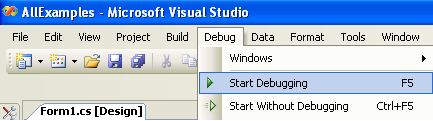
This program will detect for devices that are attached/detached on the computer. Go ahead, and attach or detach your devices! Here is an example output:

After confirming that the HelloWorld example is working, you can proceed to run the example for your device. If you aren't sure what the software example for your device is called, check the software object listed in the Getting Started Guide for your Device. Please ensure that you have set your start up project to be the one that matches your device before compiling.
Once you have the C# examples running, we have a teaching section below to help you follow them.
Write Your Own Code
When you are building a project from scratch, or adding Phidget function calls to an existing project, you'll need to configure your environment to properly link the Phidget C# libraries. To begin:
1. Generate a new Visual C# Windows Applications project with a descriptive name such as PhidgetTest.
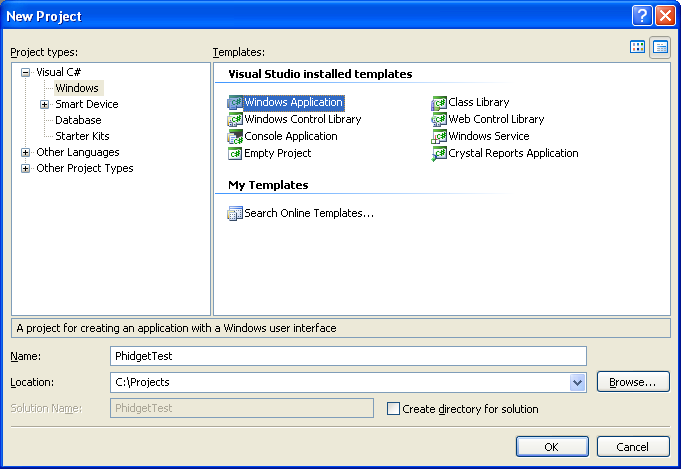
2. Add a reference to the Phidget .NET library.
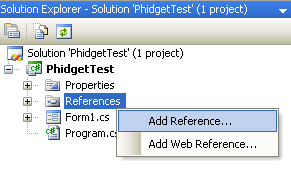
3. Under the .NET tab, select Phidget21.NET.dll.
If you used our installer, these files are installed in C:\Program Files\Phidgets, by default. If it does not appear in this list, then you can browse to the Phidget Framework installation directory and add the file.
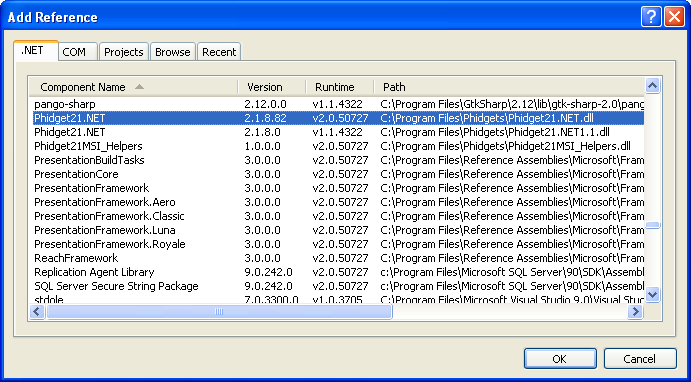
4. Then, in your code, you will need to include the Phidget .NET library:
using Phidgets;
using Phidgets.Events;
The project now has access to the Phidget function calls and you are ready to begin coding.
The same teaching section which describes the examples also has further resources for programming your Phidget.
Follow the Examples
By following the instructions for your operating system and compiler above, you probably now have a working example and want to understand it better so you can change it to do what you want. This teaching section has resources for you to learn from the examples and write your own.
Next, comes our API information. These resources outline the C# Phidget functions:
- .NET API (This is the complete set of functions you have available for all Phidgets)
- Device Specific APIs - The one for your Phidget can be found in its user guide.
To learn the details behind opening, configuring, using, and closing your Phidget, try the General Phidget Programming page. That page also describes using the Phidget in an event-driven manner and in a traditional manner, both of which are available in C#.
Example Flow
The Hello World example has this general structure so you can follow along. We also have an in-depth general introduction to writing Phidget code (like open, read data, etc), as well as the .NET API for specific syntax:
|
// ----- Event and Other Functions ----- Create any Language-Specific Functions (exception handling) Create General Attach, Detach, and Error Handling Functions:
|
In C#, you can name these event functions whatever you like. You will then pass them as function pointers to the Phidget .NET library below in the Main Code section. This hooks them into the actual events when they occur. | |
|
// ----- Main Code -----
Close Device Delete Device
|
Creating a Phidget software object in C# is specific to the Phidget. For a Phidget Spatial, for example, this would involve creating a |
Code Snippets
Common Problems and Solutions/Workarounds
All Operating Systems: The Phidgets.Events.ErrorEventHandler conflicts with System.IO.ErrorEventHandler.
using System.IO;
using Phidgets;
using Phidgets.Events;
...
spatial.Error += new ErrorEventHandler(spatial_Error);
...
void spatial_Error(object sender, ErrorEventArgs e){
...
}
The above code produces the following errors:
'ErrorEventHandler' is an ambiguous reference between 'System.IO.ErrorEventHandler' and 'Phidgets.Events.ErrorEventHandler'.
and
'ErrorEventArgs' is an ambiguous reference between 'System.IO.ErrorEventArgs' and 'Phidgets.Events.ErrorEventArgs'.
The error is due to the System.IO and Phidgets.Events namespaces both having a class called ErrorEventHandler.
To get around this issue, use the fully qualified namespace when referring to the ErrorEventHandler and ErrorEventArgs classes:
using System.IO;
using Phidgets;
using Phidgets.Events;
...
spatial.Error += new Phidgets.Events.ErrorEventHandler(spatial_Error);
...
void spatial_Error(object sender, Phidgets.Events.ErrorEventArgs e){
...
}
Support
C# (.NET Compact Framework) has a complete API and code samples for PhidgetInterfaceKit, RFID, TextLCD, and the Phidget Manager.
For a complete list of our supported languages and their support status, click here.
- Our honest opinion on how well this language is suited to controlling Phidgets. If it is a poor choice, suggest and link similar (better) languages.
- In this section, list any restrictions or limitations that this particular language may impose. For example, incompatibility with certain operating systems.
Development Environments and Compilers
Describe each major compiler and notable differences or important information. (eg. framework versions) If there are known issues/workarounds mention them and link to the corresponding issue at the bottom of the page.
Quick Downloads
Before you can run your program, you need to set up the proper environment and get the necessary files off the Phidgets website. Visit the drivers section at www.phidgets.com and get the latest:
You will need the Phidget Framework to use and to program with Phidgets. We also recommend that you download the following reference materials:
- API Manual (Link to API download)
- API Reference (Link to online API reference (if applicable))
- Example Programs written in this language
- You can find a high level discussion about programming with Phidgets in general on the General API page.
- The Device Functionality page explains the general operational information for your device.
You may want to have these pages open while working through these instructions.
Getting Started
Here we provide a basic setup guide and code samples to start a project from scratch.
Building your Project
Describe the different ways a project could be built using this language.
Common Problems and Solutions/Workarounds
Here you can put various frequent problems and our recommended solutions.
