|
Notice: This page contains information for the legacy Phidget21 Library. Phidget21 is out of support. Bugfixes may be considered on a case by case basis. Phidget21 does not support VINT Phidgets, or new USB Phidgets released after 2020. We maintain a selection of legacy devices for sale that are supported in Phidget21. We recommend that new projects be developed against the Phidget22 Library.
|
Language - C Sharp (.NET Compact Framework)
![]() C#(.NET Compact Framework) is a modern, object-oriented programming language developed by [Microsoft] intended for developing applications for smart devices.
C#(.NET Compact Framework) is a modern, object-oriented programming language developed by [Microsoft] intended for developing applications for smart devices.
Introduction
If this is your first time working with a Phidget, we suggest starting with the Getting Started page for your specific device. This can be found in the user guide for your device. That page will walk you through installing drivers and libraries for your operating system, and will then bring you back here to use C#(.NET Compact Framework) specifically.
C#(.NET Compact Framework) is capable of using the complete Phidget API, including events. We also provide example code in C#(.NET Compact Framework) for all Phidget devices.
C#(.NET Compact Framework) can be developed with the .NET Compact Framework. This frameworks is supported on supported on devices with the Windows CE operating system. We provide instructions on how to set up your environment/compilers for Visual Studio 2005/2008/2010.
You can compare C#(.NET Compact Framework) with our other supported languages.
Quick Downloads
Just need the C#(.NET Compact Framework) documentation, drivers, libraries, and examples? Here they are:
Documentation
Example Code
Libraries and Drivers
- Phidget Windows CE Libraries (all architectures)
- Kernel Driver Source(all architectures)
- Windows CE Libraries Installer(ARMV4I)
- Windows CE Libraries Installer(x86)
- Windows CE Libraries Installer(MIPSII)
Getting started with C#(.NET Compact Framework)
If you are new to writing code for Phidgets, we recommend starting by running, then modifying existing examples. This will allow you to:
- Make sure your libraries are properly linked
- Go from source code to a test application as quickly as possible
- Ensure your Phidget is hooked up properly
To develop applications on Windows CE, you will need a Windows(2000/XP/Vista/7) system in order to perform development on. The drivers can be easily installed onto the Windows CE system by using the installers in the Libraries and Drivers section. You will also need the (.NET Compact Framework Libraries) on your development system to code against.
Windows (2000/XP/Vista/7)
Description of Library Files
C#(.NET Compact Framework) programs on Windows depend on the following files, which the installers above put onto your system:
phidget21.dllcontains the actual Phidget library, which is used at run-time. By default, it is placed inC:\Windows\System32.
You will also need one of the following two files, depending on the .NET framework version you are targeting:
Phidget21CE.NET.dllis the .NET(Compact Framework) Phidgets library.
If you do not want to use our installer, you can download the files.
Visual Studio 2005/2008/2010
Use Our Examples
We will start by downloading the examples and building an executable for them on the development machine. We will then transfer the executable onto the Windows CE machine to run.
Please start by downloading the examples and unpack them into a folder. While these examples were written in Visual Studio 2005 and 2008, Visual Studio 2010 will easily open and upgrade them. To load all projects in Visual Studio, go to File → Open → Project, and open WindowsCE.NET Examples.sln or WindowsCE.NET Examples_vs2008.sln for Visual Studio 2005 and 2008, respectively.
If you are opening the Phidget examples in Visual Studio 2010, you will need to go through the Visual Studio Conversion Wizard to convert the 2005 or 2008 project.

The easiest way to confirm that your environment is set up properly will be to compile and run the HelloWorld C#(.NET Compact Framework) example.
Start by setting the HelloWorld project as your start up project.
Next, build the example project. Right click the HelloWorld project and select build to create an executable.
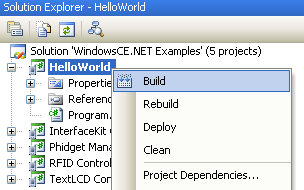
Then in Windows Explorer, navigate to the project directory\bin\Debug folder if you are are targeting a debug configuration. The folder will be project directory\bin\Release if you are targeting a release configuration. Regardless of whether you are targeting debug or release, you will find an executable named HelloWorld.exe. Transfer this file onto the Windows CE system.
The only thing left to do is to run the example! Double click on the executable on the Windows CE system to run it.
This program will detect for devices that are attached/detached on the computer. Go ahead, and attach or detach your devices!
After confirming that the HelloWorld example is working, you can proceed to run the example for your device. If you aren't sure what the software example for your device is called, check the software object listed in the Getting Started Guide for your Device. Currently, the only devices we have example code is for the PhidgetInterfaceKit, PhidgetRFID, PhidgetTextLCD. Please ensure that you have set your start up project to be the one that matches your device before compiling.
Once you have the C#(.NET Compact Framework) examples running, we have a teaching section below to help you follow them.
Write Your Own Code
On the development computer, when you are building a project from scratch, or adding Phidget function calls to an existing project, you'll need to configure your environment to properly link the Phidget C#(.NET Compact Framework) libraries. To begin:
1. Generate a new smart device C# Console Applications project with a descriptive name such as PhidgetTest.
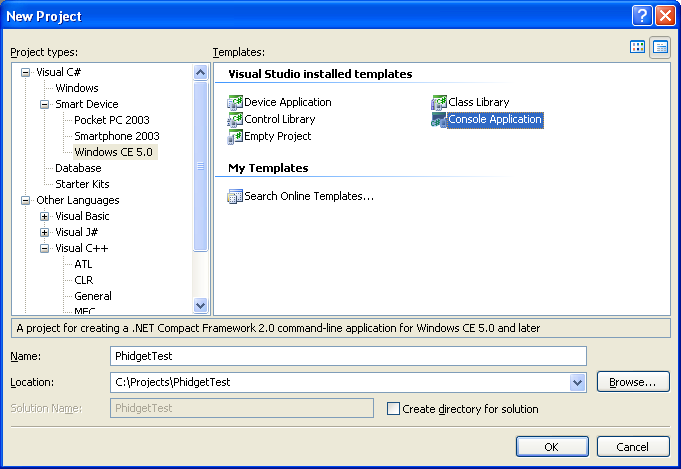
2. Add a reference to the Phidget .NET library.
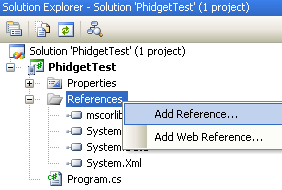
3. Download the Phidget21CE.NET.dll file. The file is contained in the zip file.
4. Under the .NET tab, select Phidget21CE.NET.dll.
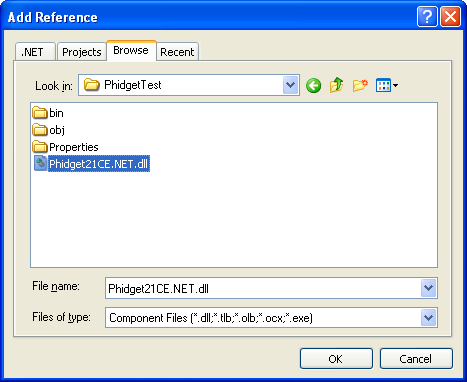
5. Then, in your code, you will need to include the Phidget .NET library:
using Phidgets;
using Phidgets.Events;
The project now has access to the Phidget function calls and you are ready to begin coding.
The same teaching section which describes the examples also has further resources for programming your Phidget.
Follow the Examples
By following the instructions for your operating system and compiler above, you probably now have a working example and want to understand it better so you can change it to do what you want. This teaching section has resources for you to learn from the examples and write your own.
Next, comes our API information. These resources outline the C#(.NET Compact Framework) Phidget functions:
- .NET API (This is the complete set of functions you have available for all Phidgets)
- Device Specific APIs - The one for your Phidget can be found in its user guide.
To learn the details behind opening, configuring, using, and closing your Phidget, try the General Phidget Programming page. That page also describes using the Phidget in an event-driven manner and in a traditional manner, both of which are available in C#.
Here, you can find further examples. Coding in C#(.NET Compact Framework) is very similar to coding in C#, so you can take a look at our resources on the C# section.
Example Flow
The Hello World example has this general structure so you can follow along. We also have an in-depth general introduction to writing Phidget code (like open, read data, etc), as well as the .NET API for specific syntax:
|
// ----- Event and Other Functions ----- Create any Language-Specific Functions (exception handling) Create General Attach, Detach, and Error Handling Functions:
|
In C#(.NET Compact Framework), you can name these event functions whatever you like. You will then pass them as function pointers to the Phidget .NET library below in the Main Code section. This hooks them into the actual events when they occur. | |
|
// ----- Main Code -----
Close Device Delete Device
|
Creating a Phidget software object in C#(.NET Compact Framework) is specific to the Phidget. For a Phidget Spatial, for example, this would involve creating a |
Code Snippets
Common Problems and Solutions/Workarounds
All Operating Systems: The Phidgets.Events.ErrorEventHandler conflicts with System.IO.ErrorEventHandler.
using System.IO;
using Phidgets;
using Phidgets.Events;
...
spatial.Error += new ErrorEventHandler(spatial_Error);
...
void spatial_Error(object sender, ErrorEventArgs e){
...
}
The above code produces the following errors:
'ErrorEventHandler' is an ambiguous reference between 'System.IO.ErrorEventHandler' and 'Phidgets.Events.ErrorEventHandler'.
and
'ErrorEventArgs' is an ambiguous reference between 'System.IO.ErrorEventArgs' and 'Phidgets.Events.ErrorEventArgs'.
The error is due to the System.IO and Phidgets.Events namespaces both having a class called ErrorEventHandler.
To get around this issue, use the fully qualified namespace when referring to the ErrorEventHandler and ErrorEventArgs classes:
using System.IO;
using Phidgets;
using Phidgets.Events;
...
spatial.Error += new Phidgets.Events.ErrorEventHandler(spatial_Error);
...
void spatial_Error(object sender, Phidgets.Events.ErrorEventArgs e){
...
}
