
This convenient kit contains three micro load cells of different strengths and an aluminum shell that can be assembled into a simple weighing scale. The top and bottom of the aluminium shell is installed on either end of the load cell, which creates shear force in the load cell when an item is placed on the surface of the scale. The force measured is proportional to the weight of the item, so with proper cailbration you can calculate the weight.
Load cells require a power source and produce a very small voltage differential when under strain. In order to read this signal, an amplifier or a board with a high-precision analog-to-digital converter is required. For more details and a list of Phidgets that will connect to this load cell, see the Connection & Compatibility tab.

|
Load cells can typically withstand weights up to 150% of their specified measurement range without damage, but the 780g cell has thin joints where the two halves of the cell are attached, and it is vulnerable to bending or breaking if loaded above 780g. Take care to avoid overloading this load cell. |
Load cells and strain gauges produce a very tiny voltage differential and must be read by a high-resolution analog-to-digital converter. You can connect this kit to a bridge interface as described in this table:
|
 |
 |
| Product | Board Properties | |||
|---|---|---|---|---|
| Part Number | Price | Controlled By | Number of Bridge Inputs | Data Rate Max |
 PhidgetBridge 4-Input
|
$95.00 | USB (Mini-USB) | 4 | 1.2 kHz |
 Wheatstone Bridge Phidget
|
$30.00 | VINT | 2 | 50 Hz |
 PhidgetBridge 4-Input
|
$90.00 | USB (Mini-USB) | 4 | 125 Hz |
This kit comes with three different load cells with varying sensitivity. If you need extras, the following load cells are compatible with this kit:
No matching products found| Sensor Properties | |
|---|---|
| Load Cell Accuracy Class | Consumer Grade |
| Physical Properties | |
| Material | Aluminium, anodized coating |
| Length | 156 mm |
| Width | 156 mm |
| Customs Information | |
| Canadian HS Export Code | 8423.90.00 |
| American HTS Import Code | 8423.90.10.00 |
| Country of Origin | CN (China) |
For characteristics of the included load cells, please visit the specifications section of their respective product pages:
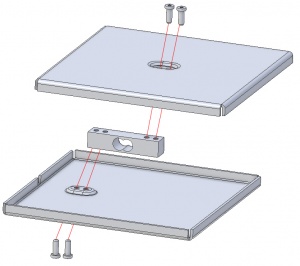
The load cell inside the scale produces a small voltage differential based on how much strain its metal body is experiencing. How do we convert this small voltage into a useful unit of weight or force? The load cell needs to be calibrated.
The simplest way to calibrate the load cell is by using linear interpolation using two known weights and their corresponding voltage measurements. The output of a load cell is linear, so once we find the line that connects those two points, we can use it to convert any voltage from the load cell into a weight or force in the same units as our known weights.
Here's the process:
Click below for a code sample in python that shows how calibration could be done at the start of your program:
from Phidget22.Phidget import *
from Phidget22.Devices.VoltageRatioInput import *
import time
calibrated = False
m = 0
b = 0
def onVoltageRatioChange(self, voltageRatio):
if calibrated:
# Calculate calibrated weight with y = mx + b
sys.stdout.write("\rWeight: " + str(round((m*voltageRatio)+b,2)) + "g ")
def main():
global calibrated
global m
global b
voltageRatioInput0 = VoltageRatioInput()
voltageRatioInput0.setOnVoltageRatioChangeHandler(onVoltageRatioChange)
voltageRatioInput0.setChannel(0)
voltageRatioInput0.openWaitForAttachment(5000)
try:
input("Clear the scale and press Enter\n")
except (Exception, KeyboardInterrupt):
pass
v1 = voltageRatioInput0.getVoltageRatio()
try:
w2 = input("Place a known weight on the scale, type the weight in grams, and press Enter:\n")
except (Exception, KeyboardInterrupt):
pass
v2 = voltageRatioInput0.getVoltageRatio()
# Calculate slope 'm'
m = (float(w2) - 0) / (v2 - v1)
# solve for b using zero point : b = y-mx
b = 0 - ( m * v1)
print("Calibration Complete: y = " + str(m) + "x + " + str(b))
calibrated = True
try:
input("Press Enter to Stop\n")
except (Exception, KeyboardInterrupt):
pass
voltageRatioInput0.close()
main()
The measurement from load cells are susceptible to drift due to temperature changes in the wires. You may find that even when measuring the same object with no movement, the weight measurement may drift significantly. There are two ways to avoid this kind of error:
Usually load cells can safely be loaded at 150% of their maximum weight. For example, you could put a 7.5kg object on the scale when the 5kg load cell is inside. The measurement would saturate (see the Saturation event in the Phidget22 API for your Bridge Phidget for details), so you wouldn't be able to tell how much heavier than 5kg the object is, but you don't need to worry about damaging the load cell.
However, you need to be careful with the 780g load cell- its high sensitivity makes it vulnerable to damage if loaded beyond 780g. If there's a chance your objects will go above this maximum, we recommend using the 5kg load cell instead.
For more information about how load cells work, see our Load Cell Guide.