

This miniature joystick has two axes and a pushbutton. Each axis, up/down and left/right, has a potentiometer with a center value of approximately half the supply voltage. When you move the Joystick from its center position the value will increase or decrease depending on the direction. Using a simple calculation in your program you can convert these X/Y values to an angle and magnitude.
Pressing down on the Joystick pin will make a momentary contact that can be connected to a Digital Input through the terminal blocks.
The joystick can be read by any Phidget with an Analog Input or VINT Hub port. It will connect to either one using the included Phidget cable. The pushbutton under the stick can be read by any Phidget with a Digital Input or a VINT Hub port. VINT Hub ports can behave just like Analog Inputs, but have the added flexibility of being able to be used as digital inputs, digital outputs, or ports to communicate with VINT devices. For more information about VINT, see the VINT Overview page.
| Product | Digital Inputs | Voltage Inputs | |
|---|---|---|---|
| Part Number | Price | Number of Digital Inputs | Number of Voltage Inputs |
 VINT Hub Phidget
|
$40.00 | 6 (Shared) | 6 (Shared) |
 1-Port VINT Hub Phidget
|
$24.00 | 1 (Shared) | 1 (Shared) |
 VINT Hub Phidget
|
$35.00 | 6 (Shared) | 6 (Shared) |
 VINT Hub Phidget
|
$30.00 | 6 (Shared) | 6 (Shared) |
 Wireless VINT Hub
|
$60.00 | 6 (Shared) | 6 (Shared) |
 PhidgetInterfaceKit 8/8/8
|
$80.00 | 8 | 8 |
 PhidgetInterfaceKit 2/2/2
|
$50.00 | 2 | 2 |
 PhidgetInterfaceKit 8/8/8
|
$80.00 | 8 | 8 |
 PhidgetInterfaceKit 8/8/8 Mini-Format
|
$70.00 | 8 | 8 |
 PhidgetInterfaceKit 8/8/8 w/6 Port Hub
|
$110.00 | 8 | 8 |
 PhidgetMotorControl 1-Motor
|
$75.00 | 2 | 2 |
 PhidgetTextLCD 20X2 : White : Integrated PhidgetInterfaceKit 8/8/8
|
$70.00 | 8 | 8 |
This sensor comes with its own Phidget cable to connect it to an InterfaceKit or Hub, but if you need extras we have a full list down below. You can solder multiple cables together in order to make even longer Phidget cables, but you should be aware of the effects of having long wires in your system.
| Product | Physical Properties | |
|---|---|---|
| Part Number | Price | Cable Length |
 Phidget Cable 10cm
|
$1.50 | 100 mm |
 Phidget Cable 30cm
|
$1.75 | 300 mm |
 Phidget Cable 60cm
|
$2.00 | 600 mm |
 Phidget Cable 60cm
|
$2.00 | 600 mm |
 Phidget Cable 90cm
|
$2.00 | 900 mm |
 Phidget Cable 120cm
|
$2.25 | 1.2 m |
 Phidget Cable 150cm
|
$2.50 | 1.5 m |
 Phidget Cable 180cm
|
$2.75 | 1.8 m |
 Phidget Cable 350cm
|
$3.00 | 3.5 m |
 Phidget Cable Kit
|
$10.00 | 80 mm |
 Phidget Cable Extension Wire 22AWG
|
$0.75/Meter | — |
Welcome to the 1113 user guide! In order to get started, make sure you have the following hardware on hand:
Next, you will need to connect the pieces:

Now that you have everything together, let's start using the 1113!
In order to demonstrate the functionality of the 1113, we will connect it to the HUB0000, and then run an example using the Phidget Control Panel on a Windows machine.
The Phidget Control Panel is available for use on both macOS and Windows machines. If you would like to follow along, first take a look at the getting started guide for your operating system:
Linux users can follow the getting started with Linux guide and continue reading here for more information about the 1113.
After plugging in the 1113 into the HUB0000, and the HUB0000 into your computer, open the Phidget Control Panel. You will see something like this:

The Phidget Control Panel will list all connected Phidgets and associated objects, as well as the following information:
The Phidget Control Panel can also be used to test your device. Double-clicking on an object will open an example.
Double-click on a Voltage Ratio Input object in order to run the example:

General information about the selected object will be displayed at the top of the window. You can also experiment with the following functionality:
Double-click on the Digital Input object in order to run the example:
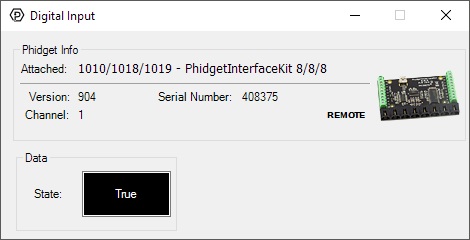
General information about the selected object will be displayed at the top of the window. You can also experiment with the following functionality:
The 1113 has two axes and a push button. Each axis, up/down and left/right, has a potentiometer with a center value of approximately 0.5 V/V (or 0 when using the Sensor Value). When you move the joystick from its center position the value will increase or decrease depending on the direction. Pressing down on the joystick will make a momentary contact that can be connected to a digital input on any compatible product.

The Phidget Cable is a 3-pin, 0.100 inch pitch locking connector. Pictured here is a plug with the connections labelled. The connectors are commonly available - refer to the Analog Input Primer for manufacturer part numbers.
| Sensor Properties | |
|---|---|
| Sensor Type | Input (Joystick) |
| Controlled By | VoltageRatio Input, Digital Input (5V) |
| Sensor Output Type | Ratiometric |
| Electrical Properties | |
| Current Consumption Max | 1 mA |
| Output Impedance | 10 kΩ |
| Supply Voltage Min | 3 V DC |
| Supply Voltage Max | 5.3 V DC |
| Physical Properties | |
| Operating Temperature Min | -10 °C |
| Operating Temperature Max | 70 °C |
| Customs Information | |
| Canadian HS Export Code | 8473.30.00 |
| American HTS Import Code | 8473.30.51.00 |
| Country of Origin | CN (China) |
| Date | Board Revision | Device Version | Comment |
|---|---|---|---|
| September 2003 | 0 | N/A | Product Release |
| August 2004 | 0 | N/A | Analog input connector changed from stereo jack to 3-pin Molex |
This device doesn't have an API of its own. It is controlled by opening a VoltageRatioInput channel on the Phidget that it's connected to. For a list of compatible Phidgets with VoltageRatio Inputs, see the Connection & Compatibility tab.
You can find details for the VoltageRatioInput API on the API tab for the Phidget that this sensor connects to.