VINT Upgrades
Second generation VINT devices have increased communication speeds, longer Phidget cables, and improved electrical immunity. Learn more here.

Quantity Available: 1000+
| Qty | Price |
|---|---|
| 10 | $23.75 |
| 25 | $21.25 |
| 50 | $18.75 |
| 100 | $17.50 |
The Versatile Input Phidget can interface with multiple types of sensors while maintaining a compact form. It is great if you are looking for a multi-use adaptor. This Phidget connects to your computer through a VINT Hub.
This Phidget is a smart device that must be controlled by a VINT Hub. For more information about VINT, have a look at the VINT Overview page. You can use a Phidget Cable to simply and easily connect the two devices. Here's a list of all of the different VINT Hubs currently available:
| Product | Board Properties | |||
|---|---|---|---|---|
| Part Number | Price | Number of VINT Ports | VINT Communication Speed Max | Controlled By |
 VINT Hub Phidget
|
$40.00 | 6 | 1 Mbit/s | USB (Mini-USB) |
 1-Port VINT Hub Phidget
|
$24.00 | 1 | 1 Mbit/s | USB (USB-A) |
 VINT Hub Phidget
|
$35.00 | 6 | 1 Mbit/s | USB (Mini-USB) |
 VINT Hub Phidget
|
$30.00 | 6 | 100 kbit/s | USB (Mini-USB) |
 Wireless VINT Hub
|
$60.00 | 6 | 100 kbit/s | Local Network (Ethernet or Wi-Fi) |
 PhidgetSBC4
|
$120.00 | 6 | 100 kbit/s | — |
Use a Phidget cable to connect this device to the hub. You can solder multiple cables together in order to make even longer Phidget cables, but you should be aware of the effects of having long wires in your system.
| Product | Physical Properties | |
|---|---|---|
| Part Number | Price | Cable Length |
 Phidget Cable 10cm
|
$1.50 | 100 mm |
 Phidget Cable 30cm
|
$1.75 | 300 mm |
 Phidget Cable 60cm
|
$2.00 | 600 mm |
 Phidget Cable 60cm
|
$2.00 | 600 mm |
 Phidget Cable 90cm
|
$2.00 | 900 mm |
 Phidget Cable 120cm
|
$2.25 | 1.2 m |
 Phidget Cable 150cm
|
$2.50 | 1.5 m |
 Phidget Cable 180cm
|
$2.75 | 1.8 m |
 Phidget Cable 350cm
|
$3.00 | 3.5 m |
 Phidget Cable Kit
|
$10.00 | 80 mm |
 Phidget Cable Extension Wire 22AWG
|
$0.75/Meter | — |
The DAQ1400 makes it possible to read most varieties of industrial sensors with Phidgets. Here's a list of sensors we carry that can be easily interfaced with this Phidget:
| Product | Sensor Properties | ||
|---|---|---|---|
| Part Number | Price | Sensor Type | Controlled By |
 Capacitive Proximity Sensor - 15mm
|
$30.00 | Proximity (Capacitive) | Digital Input (5V) |
 Capacitive Proximity Sensor - 8mm
|
$20.00 | Proximity (Capacitive) | Digital Input (5V) |
 Inductive Proximity Sensor - 5mm
|
$10.00 | Proximity (Inductive) | Digital Input (5V) |
| Product | Physical Properties | Sensor Properties | |
|---|---|---|---|
| Part Number | Price | Recommended Wire Size | Sensor Type |
 AC Active Power Sensor 0-110V*0-15A (60Hz)
|
$187.50 | 12 - 24 AWG | Power (AC) |
 AC Active Power Sensor 0-110V*0-5A (60Hz)
|
$187.50 | 12 - 24 AWG | Power (AC) |
 AC Active Power Sensor 0-250V*0-5A (60Hz)
|
$187.50 | 12 - 24 AWG | Power (AC) |
 DC Current Sensor 0-10mA
|
$95.00 | 12 - 24 AWG | Current (DC In-Line) |
The Versatile Input Phidget is designed to connect to NPN/PNP digital sensors, 4-20mA sensors, 0-5V analog sensors that require 12/24V power supply, and pulse output sensors. The DAQ1400 is a general-purpose adapter to get almost any sensor working with Phidgets.

You can use your Control Panel to explore your Phidget's channels.
1. Open your Control Panel, and you will find the following channels:
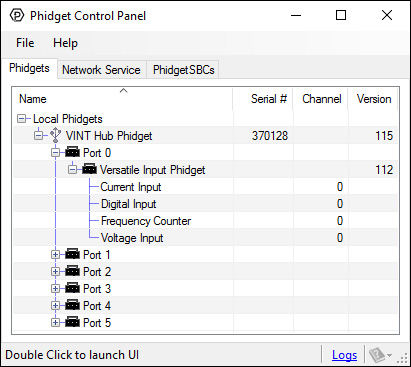
2. Double click on a channel to open an example program. Each channel belongs to a different channel class:
In your Control Panel, double click on "Voltage Input":
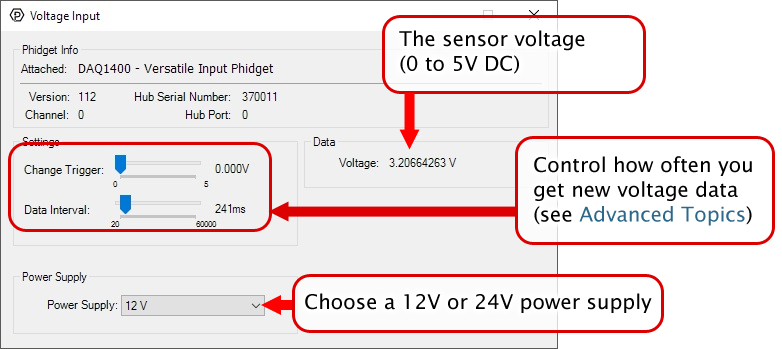
In your Control Panel, double click on "Current Input":
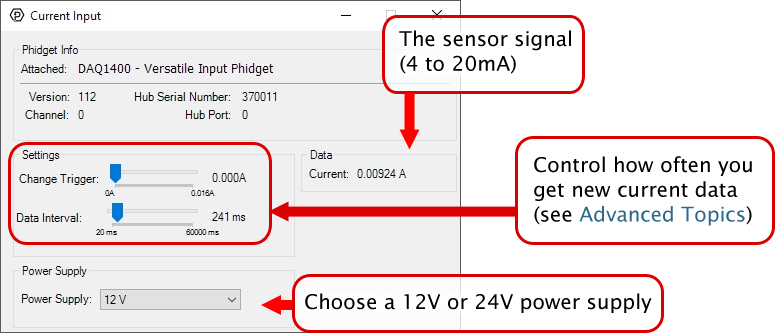
In your Control Panel, double click on "Digital Input":
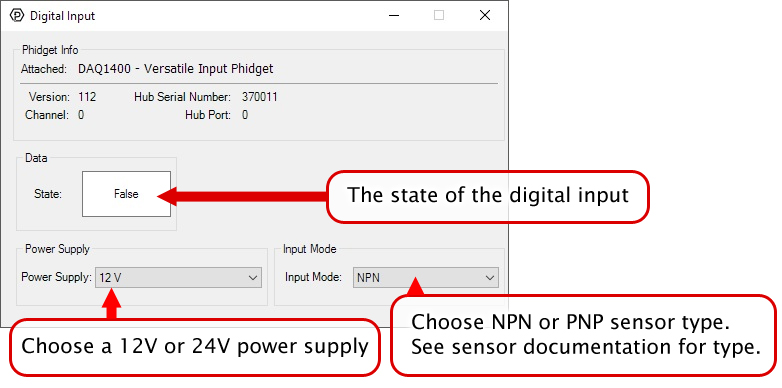
In your Control Panel, double click on "Frequency Counter":
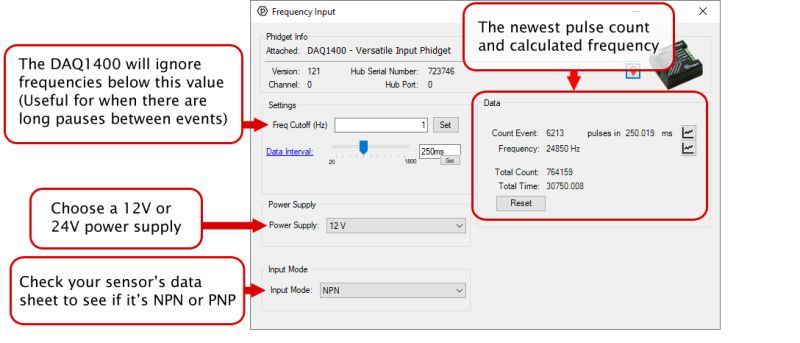
Before you open a Phidget channel in your program, you can set these properties to specify which channel to open. You can find this information through the Control Panel.
1. Open the Control Panel and double-click on the red map pin icon:

2. The Addressing Information window will open. Here you will find all the information you need to address your Phidget in your program.

See the Phidget22 API for your language to determine exact syntax for each property.
Note: Graphing and logging is currently only supported in the Windows version of the Phidget Control Panel.
In the Phidget Control Panel, open the channel for your device and click on the ![]() icon next to the data type that you want to plot. This will open up a new window:
icon next to the data type that you want to plot. This will open up a new window:

If you need more complex functionality such as logging multiple sensors to the same sheet or performing calculations on the data, you'll need to write your own program. Generally this will involve addressing the correct channel, opening it, and then creating an Event Handler and adding graphing/logging code to it.
The quickest way to get started is to download some sample code for your desired programming language and then search google for logging or plotting in that language (e.g. "how to log to csv in python") and add the code to the existing change handler.
You can perform filtering on the raw data in order to reduce noise in your graph. For more information, see the Control Panel Graphing page.
You can perform a transform on the incoming data to get different graph types that may provide insights into your sensor data. For more information on how to use these graph types, see the Control Panel Graphing page.
Firmware Upgrade
MacOS users can upgrade device firmware by double-clicking the device row in the Phidget Control Panel.
Linux users can upgrade via the phidget22admin tool (see included readme for instructions).
Windows users can upgrade the firmware for this device using the Phidget Control Panel as shown below.

Firmware Downgrade
Firmware upgrades include important bug fixes and performance improvements, but there are some situations where you may want to revert to an old version of the firmware (for instance, when an application you're using is compiled using an older version of phidget22 that doesn't recognize the new firmware).
MacOS and Linux users can downgrade using the phidget22admin tool in the terminal (see included readme for instructions).
Windows users can downgrade directly from the Phidget Control Panel if they have driver version 1.9.20220112 or newer:

Firmware Version Numbering Schema
Phidgets device firmware is represented by a 3-digit number. For firmware patch notes, see the device history section on the Specifications tab on your device's product page.

If your device has a ![]() icon printed on the enclosure, it means that it has an improved filter on its VINT connection that upgrades performance when plugged into a port on a VINT Hub that also has the
icon printed on the enclosure, it means that it has an improved filter on its VINT connection that upgrades performance when plugged into a port on a VINT Hub that also has the ![]() icon:
icon:
For details on how the maximum cable length is impacted, see the specifications tab on the product page for this device.

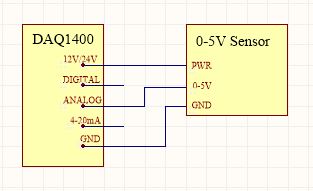
This mode measures an input between 0V and 5V. To connect your 0-5V sensor to the DAQ1400, wire the sensor to the terminals as pictured in the diagram. You may need to refer to the datasheet for your sensor to determine which wire is which.

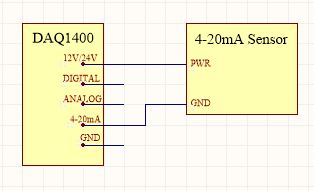
This mode is designed to interface a 4-20mA sensor, which is a common industrial standard. To connect your 4-20mA sensor to the DAQ1400, wire the sensor to the terminals as pictured in the diagram.
Even though this mode is intended for this specific purpose, you can also use it as a general-purpose current sensor, in which case it can measure current values between 0.5mA and 20mA (Measuring below 0.5mA is not recommended).

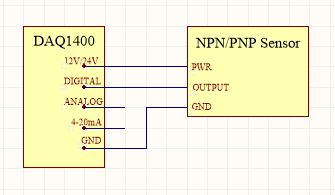
Some industrial sensors have a simple true/false value which can be read by a digital input. Many proximity or movement sensors have this kind of output. It is common that these sensors will require a 12V or 24V power supply, so other Digital Input Phidgets are not a complete solution in this case. A digital sensor will either be PNP or NPN:
Normally, you'd need a different kind of digital input to interface these two types of sensors. Luckily, the DAQ1400 can read either one; all you have to do is set the Input Mode property to the correct type (see the Phidget22 API for details). To connect your digital sensor to the DAQ1400, wire the sensor to the terminals as pictured in the diagram.

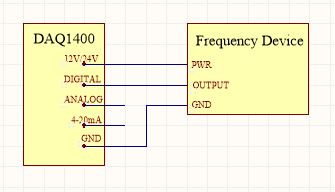
Sensors that measure using rotation such as flow meters or anemometers usually have a pulse output. For example, a flow sensor might send a 5V pulse down the line every time the turbine makes a full rotation. Using this information with timestamps, you can calculate the turbine speed. While you could theoretically use a Phidget with a Digital Input to read this kind of signal, most digital input boards are not designed to read pulse signals that change this frequently, so they will miss pulses and calculate the wrong speed. The DAQ1400 is specially designed to read these high frequency pulse signals when in Frequency Input mode.
To connect your sensor to the DAQ1400, wire the sensor to the terminals as pictured in the diagram.
If your sensor frequency is faster than 600Hz, you may seem to be 'maxing out' the DAQ1400. This is because the pull-down resistance is too weak to pull the signal down. To strengthen the pull-down, put a 10KΩ resistor across the Digital and Gnd terminals.
| Board Properties | |
|---|---|
| Controlled By | VINT |
| Driver Support | Phidget22 |
| VINT Communication Speed Max | 100 kbit/s |
| Voltage Sensor | |
| Voltage Resolution | 71 μV DC |
| Sensor Input Impedance | 100 kΩ |
| Input Voltage Min (DC) | 0 V DC |
| Input Voltage Max (DC) | *** 5.3 V DC |
| Sampling Interval Max | 60 s/sample |
| Sampling Interval Min | 20 ms/sample |
| Measurement Error Max | 0.03 % |
| Number of Voltage Inputs | 1 |
| Electrical Properties | |
| Available External Voltage | 12 or 24 V DC |
| Current Consumption (Configured) | * 8 mA |
| Current Consumption (Unconfigured) | 24 μA |
| Current Input | |
| Input Current Min | 500 μA |
| Input Current Max | 20 mA |
| Current Measurement Resolution | 10 μA |
| Measurement Error Max | 0.1 % |
| Sampling Interval Max | 60 s/sample |
| Sampling Interval Min | 20 ms/sample |
| Digital Inputs | |
| Digital Input Type | NPN/PNP |
| Number of Digital Inputs | 1 |
| Digital Input Voltage Max | 24 V DC |
| Pull-up Resistance | 10 kΩ |
| Pull-down Resistance | 10 kΩ |
| FrequencyCounter Input | |
| Number of Channels | 1 |
| Input Frequency Max | ** 1 MHz |
| Frequency Error Max | 1 % |
| Counting Rate Max | 1E+06 pulses per second |
| Low Voltage Max (False) | 1.5 V DC |
| High Voltage Min (True) | 3.5 V DC |
| Physical Properties | |
| Recommended Wire Size | 16 - 26 AWG |
| Operating Temperature Min | -40 °C |
| Operating Temperature Max | 85 °C |
| Customs Information | |
| Canadian HS Export Code | 8471.80.00 |
| American HTS Import Code | 8471.80.40.00 |
| Country of Origin | CN (China) |
* - Current consumption varies depending on which channel is being used. See the table below for details.
| Mode | Unconfigured Current Consumption (mA) | Configured Current Consumption (mA) |
|---|---|---|
| VoltageInput | 0.023 | 8 |
| CurrentInput | 0.023 | 8 |
| DigitalInput | 0.022 | 9.5 |
| FrequencyInput | 0.023 | 9.7 |
** - This is the absolute maximum input frequency, but the actual maximum will likely be determined by the type of sensor and the amplitude of the signal. You may be able to improve the DAQ1400's ability to measure high frequency signals by adding external pull-down resistors (Contact support for more details).
*** - On firmware version 120 and up. Otherwise, the maximum voltage is 5V.
| Date | Board Revision | Device Version | Comment |
|---|---|---|---|
| June 2017 | 0 | 112 | Product Release |
| October 2021 | 0 | 120 | Max voltage on VoltageInput increased to 5.25 |
| March 2022 | 0 | 121 | Fixed issue that caused issues on NPN sensors unless InputMode was changed |
| December 2024 | 0 | 130 | Improved minimum data interval (20ms -> 10ms) |
| Channel Name | API | Channel |
|---|---|---|
| Voltage Input | VoltageInput | 0 |
| Current Input | CurrentInput | 0 |
| Digital Input | DigitalInput | 0 |
| Frequency Input | FrequencyCounter | 0 |
| API | Detail | Language | OS | |
|---|---|---|---|---|
| VoltageInput | Visual Studio GUI | C# | Windows | Download |
| VoltageInput | Multi-Channel Example | JavaScript | Browser | Download |
| VoltageInput | JavaScript | Browser | Download | |
| VoltageInput | Objective-C | macOS | Download | |
| VoltageInput | Swift | macOS | Download | |
| VoltageInput | Swift | iOS | Download | |
| VoltageInput | Visual Basic | Windows | Download | |
| VoltageInput | Max | Multiple | Download | |
| CurrentInput | Visual Studio GUI | C# | Windows | Download |
| CurrentInput | JavaScript | Browser | Download | |
| CurrentInput | Objective-C | macOS | Download | |
| CurrentInput | Swift | macOS | Download | |
| CurrentInput | Swift | iOS | Download | |
| CurrentInput | Visual Basic | Windows | Download | |
| CurrentInput | Max | Multiple | Download | |
| DigitalInput | Visual Studio GUI | C# | Windows | Download |
| DigitalInput | JavaScript | Browser | Download | |
| DigitalInput | Multi-Channel Example | JavaScript | Browser | Download |
| DigitalInput | Objective-C | macOS | Download | |
| DigitalInput | Swift | macOS | Download | |
| DigitalInput | Swift | iOS | Download | |
| DigitalInput | Visual Basic | Windows | Download | |
| DigitalInput | Max | Multiple | Download | |
| FrequencyCounter | Visual Studio GUI | C# | Windows | Download |
| FrequencyCounter | JavaScript | Browser | Download | |
| FrequencyCounter | Objective-C | macOS | Download | |
| FrequencyCounter | Swift | macOS | Download | |
| FrequencyCounter | Swift | iOS | Download | |
| FrequencyCounter | Visual Basic | Windows | Download | |
| FrequencyCounter | Max | Multiple | Download |
Here's a list of all of our 4-20mA adapters:
| Product | Board Properties | Electrical Properties | |
|---|---|---|---|
| Part Number | Price | Controlled By | Available External Voltage |
 4-20mA Adapter
|
$30.00 | — | 15 V DC |
 Versatile Input Phidget
|
$25.00 | VINT | 12 or 24 V DC |
Here's a list of our digital input boards:
| Product | Digital Inputs | |||||
|---|---|---|---|---|---|---|
| Part Number | Price | Number of Digital Inputs | Low Voltage Max (False) | Low Voltage Max (True) | High Voltage Min (False) | High Voltage Min (True) |
 VINT Hub Phidget
|
$40.00 | 6 (Shared) | — | 1.3 V DC | 1.8 V DC | — |
 1-Port VINT Hub Phidget
|
$24.00 | 1 (Shared) | — | 1.3 V DC | 1.7 V DC | — |
 VINT Hub Phidget
|
$35.00 | 6 (Shared) | — | 1 V DC | 2 V DC | — |
 VINT Hub Phidget
|
$30.00 | 6 (Shared) | — | 1.3 V DC | 1.8 V DC | — |
 Wireless VINT Hub
|
$60.00 | 6 (Shared) | — | 1 V DC | 1.8 V DC | — |
 PhidgetInterfaceKit 0/16/16
|
$95.00 | 16 | 900 mV DC | — | — | 4.2 V DC |
 PhidgetInterfaceKit 8/8/8
|
$80.00 | 8 | — | 1 V DC | 1.8 V DC | — |
 PhidgetInterfaceKit 2/2/2
|
$50.00 | 2 | — | 800 mV DC | 2.1 V DC | — |
 16x Isolated Digital Input Phidget
|
$50.00 | 16 | 1.3 V DC | — | — | 2.5 V DC |
 4x Digital Input Phidget
|
$15.00 | 4 | — | 1.5 V DC | 3.5 V DC | — |
 4x Isolated Digital Input Phidget
|
$20.00 | 4 | 1.3 V DC | — | — | 2.5 V DC |
 PhidgetInterfaceKit 8/8/8
|
$80.00 | 8 | — | 900 mV DC | 4.2 V DC | — |
 PhidgetInterfaceKit 8/8/8 Mini-Format
|
$70.00 | 8 | — | 900 mV DC | 4.2 V DC | — |
 PhidgetInterfaceKit 8/8/8 w/6 Port Hub
|
$110.00 | 8 | — | 900 mV DC | 4.2 V DC | — |
 PhidgetMotorControl 1-Motor
|
$75.00 | 2 | — | 800 mV DC | 2.1 V DC | — |
 PhidgetTextLCD 20X2 : White : Integrated PhidgetInterfaceKit 8/8/8
|
$70.00 | 8 | — | 900 mV DC | 4.2 V DC | — |
Here's a list of available voltage sensors:
| Product | Voltage Sensor | Sensor Properties | ||
|---|---|---|---|---|
| Part Number | Price | Voltage Difference Max | Input Voltage Min (DC) | Input Voltage Max (DC) |
 20-bit (±40V) Voltage Input Phidget
|
$50.00 | ± 40 V DC | — | — |
 (±40V) Voltage Input Phidget
|
$25.00 | ± 40 V DC | — | — |
 (±1V) Voltage Input Phidget
|
$25.00 | ± 1 V DC | — | — |
 Versatile Input Phidget
|
$25.00 | — | — | — |
 Precision Voltage Sensor
|
$17.00 | ± 30 V DC | — | — |